
If you are one of those people who, whenever you see a video that you could use as a response to a conversation, save it to turn it into a GIF, you will probably be interested in this tutorial. Here we will teach you how to convert a video into a GIF from your mobile using different tools, so you can send your videos in a lighter and more comfortable format.
From your mobile there are multiple ways to do it, but the most comfortable ways are through an application. If, on the other hand, you do not want to download any software for your mobile and want to go straight to the transformation, you can use one of the online platforms that also offer very good results. Without further ado, we present 10 ways to convert a video into a GIF from your mobile .
5 online tools to turn your videos into GIFs

Let’s start with the simplest, convert a video into a GIF online, that is, without the need to download any complementary application. You only need a search engine, your video and a good Internet connection. In total, we present you 5 online platforms to carry out this work , however, there are an infinite number of them. The ones that we collect in this list are only those that we consider the most popular and functional.
Before we do this we should mention a couple of important things about converting videos to GIFs and that is the fact that when we do this, the end result will probably be lower quality than the original video . However, this also means that the file will be lighter and easier to play.
Imgur, a simple platform to create your GIFs
Let’s start with one of the most popular image and video platforms of all time, Imgur . This platform has a huge amount of memes, funny videos and other content that you can enjoy and share with your contacts, but it also has a service to transform videos into GIFs.
Now, while it is true that the tool used to convert videos to GIFs with Imgur is quite efficient, it is also true that it is quite limited. Similarly, if you feel comfortable with this platform and want to transform your videos into GIFs using Imgur, you just have to carry out the following steps:
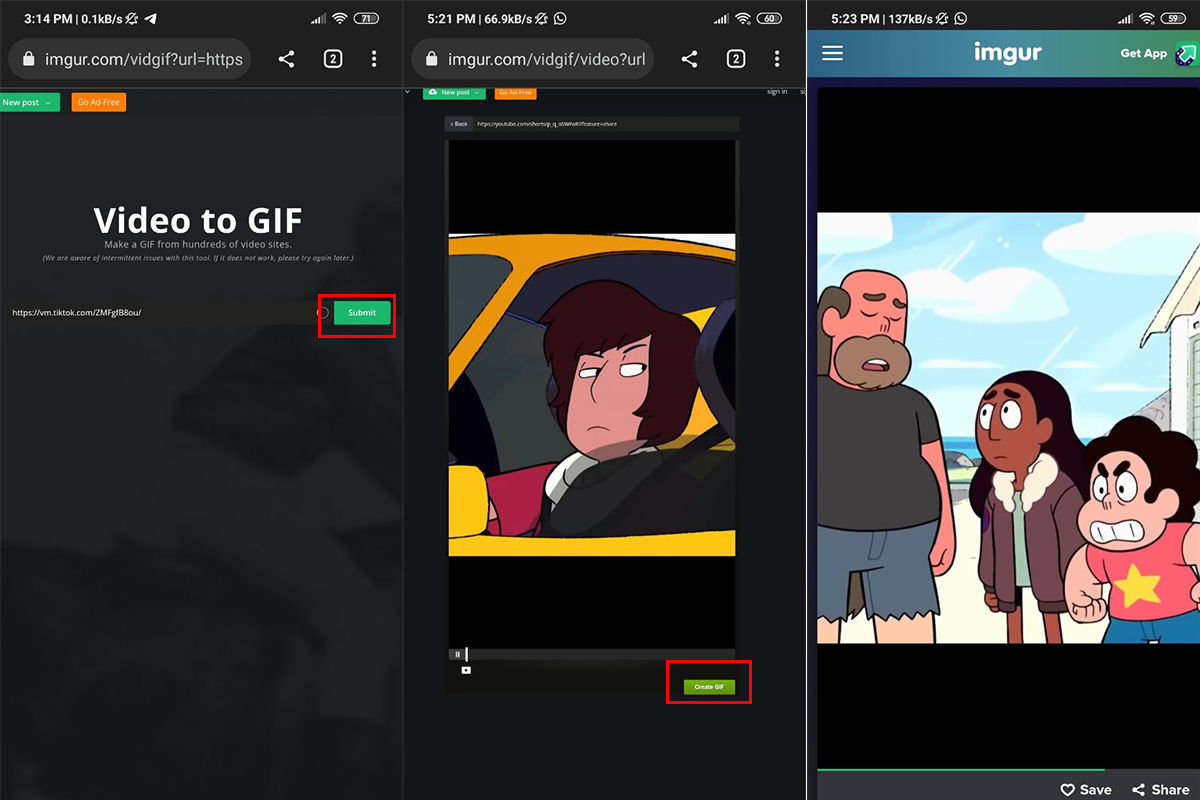
- Enter the Imgur videos to GIF section, using this link .
- There you only have one option, enter the URL of the video you want to transform , that is, you can only convert videos that are online and not those that are stored on your mobile.
- Once you have entered the URL of the video you want to convert on the platform, press the ” Submit ” button.
- Wait for it to load and once it is ready, click on “ Create GIF ”.
Giphy, find your favorite GIFs or create your own
If you have used the Google keyboard, the WhatsApp keyboard, the Telegram keyboard or basically any keyboard on Android, surely you already know Giphy. This platform hosts a huge number of GIFs that work on many other platforms, and also has a tool for you to create GIFs with Giphy .
All you need to do to transform a video into a GIF using Giphy is to follow the steps below:
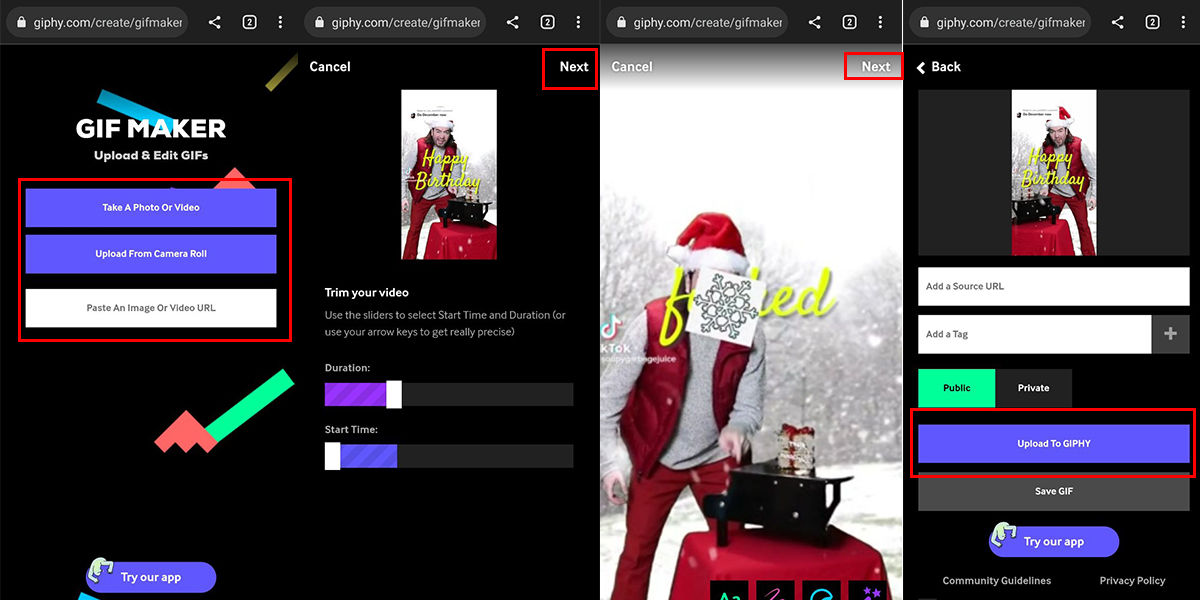
- Enter the Giphy platform and click on the + icon in the upper right corner.
- This will take you to a page that will allow you to upload an image from your gallery, take a photo or video on the spot, or paste a URL with the video you want to transform .
- Once you have uploaded your video to the platform , click on the Next option .
- This will allow you to enter a section where you can edit your GIF, as you wish and when it is ready press Next again .
- Finally, you have the option to save your GIF or upload it directly to Giphy.
Makeagif, make your GIFs from any source you want
Among all the options on this list, Makeagif stands out, since it is a platform dedicated mainly to the creation of GIFs from multiple sources. Whether from a YouTube URL, Facebook, an image, a video on your mobile or even other GIFs. To turn a video into a GIF with Makeagif , follow these steps:
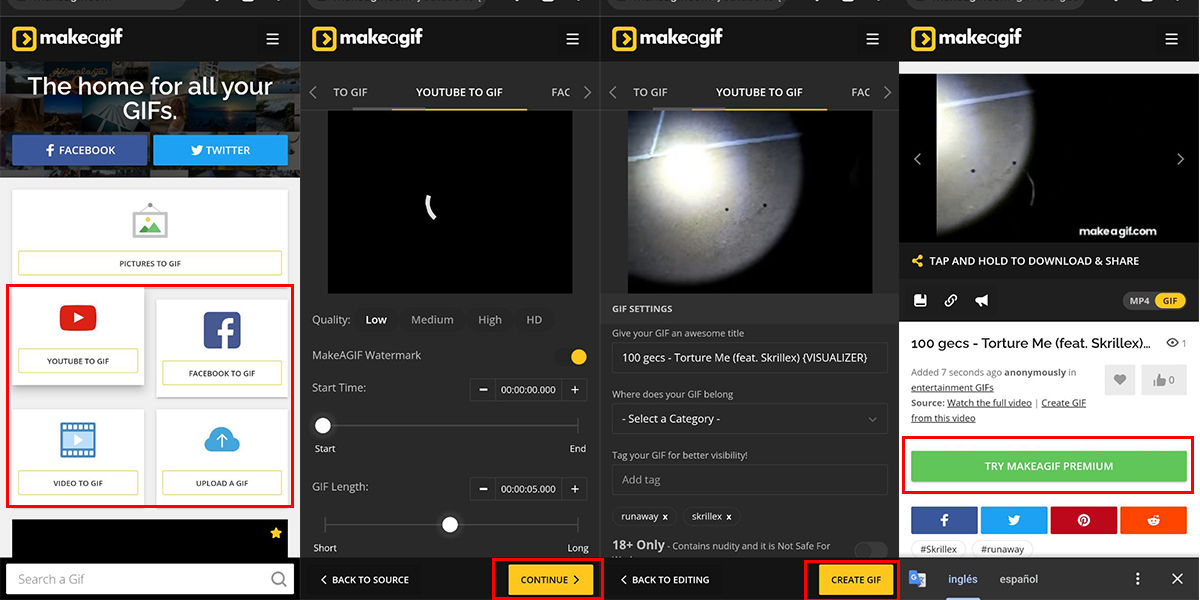
- Enter the Makeagif platform and click on the option that says “ Create a GIF ” that is in the center of the screen.
- Select the method by which you will create the GIF and upload the video to the platform .
- Set the parameters you want for the GIF, such as the duration, the segment of the video you want to use, the quality, and after you’ve finished editing, click Continue .
- Now you will have to establish the data of the GIF and when you have finished with that, press Create Gif .
- To save it, all you have to do is click on the diskette-shaped save icon and if you want to enjoy many more functions, we invite you to try Makeagif Premium.
Convertio, transform your videos into GIFs or whatever you want
If you want a more versatile tool for when you want to work with something other than GIFs, we recommend using Convertio. This platform offers you the possibility to convert your files into basically any format you want, which makes Convertio an excellent tool to transform videos into GIFs , all you need to do is follow the steps below:
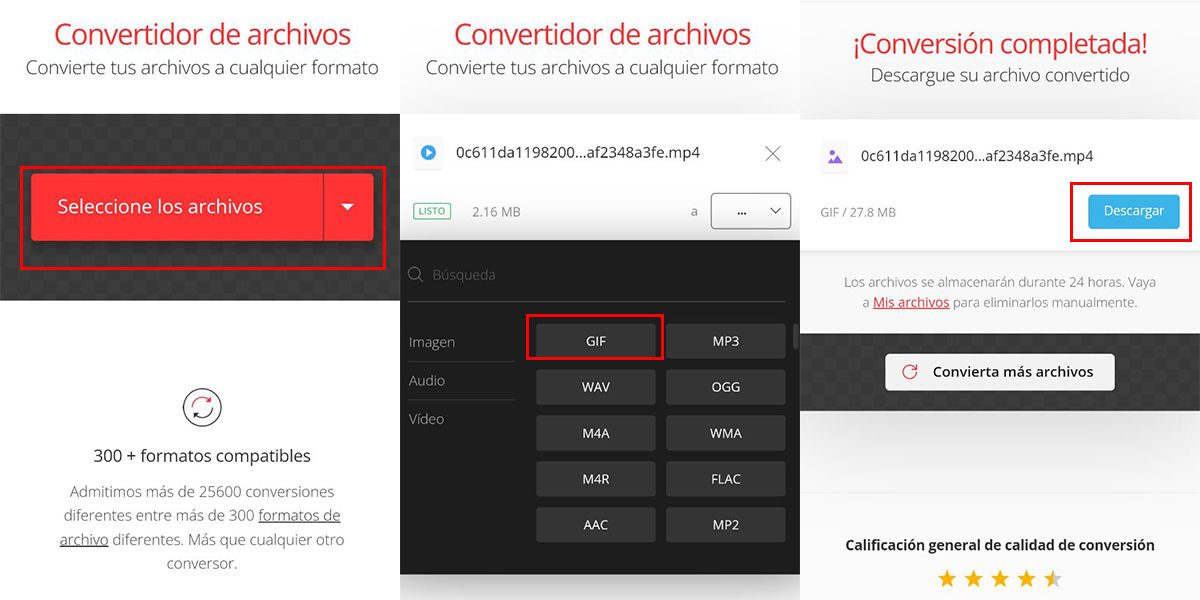
- Enter the Convertio platform and click on Select the files .
- Locate the video you want to turn into a GIF and tap on it.
- Once loaded, click on the dropdown menu with the three dots icon and select GIF from the available options.
- When the process is complete, click Download to save your GIF.
Ezgif, create, modify, crop, edit and do much more with your GIFs
This platform stands out for having a large number of tools to modify and edit your GIFs, you can change their size, make them shorter in duration, change their quality, optimize them, etc. In addition to this, Ezgif has a very good tool to transform videos into GIFs and all you have to do to achieve this is to follow the steps below:
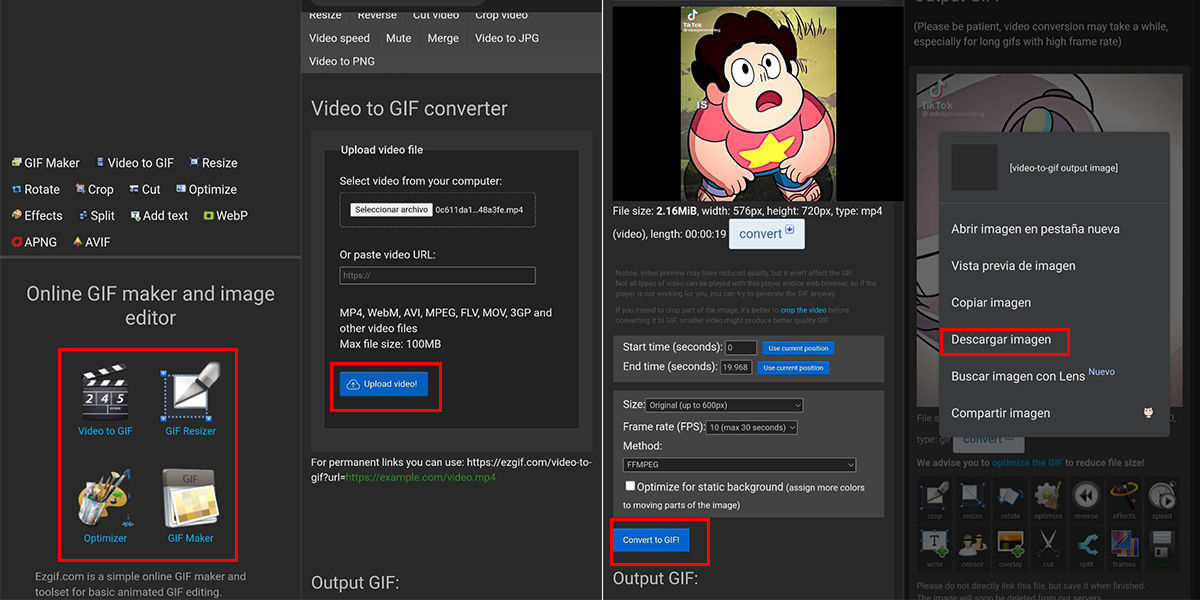
- Enter the Ezgif platform and click on the Video to GIF option.
- Click on Select file and upload the video you want to transform.
- Press the Upload video button and wait for it to load.
- Once uploaded, set the GIF parameters and click Convert to GIF .
- Finally, you have options to edit the GIF as you wish, if you are satisfied with the result you can long press on the GIF and select Save image or you can press the Save button at the end of the editing options.
5 applications that you can download to turn your videos into GIFs
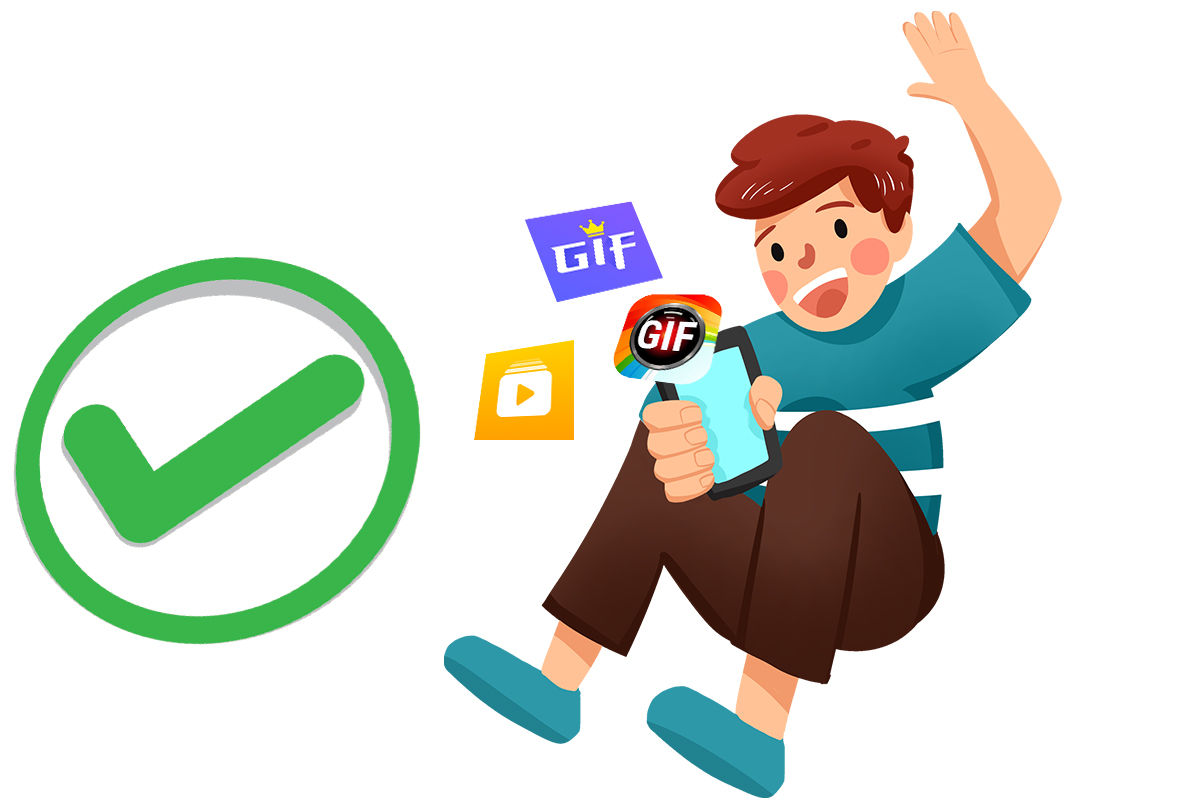
Online platforms are not the only ways to convert videos into GIFs from your mobile . There are also many apps that can do this job for you. Personally, we prefer to use an application, because even though it requires you to download software, it is of very good quality, has an interface adapted to mobile phones, and is completely free.
Again, there are a lot of options available on the Play Store, however, we have selected the ones that we consider to be the best of all. These are the 5 apps that you can download to turn your videos into GIFs .
GIF Maker, GIF Editor, an all-in-one editor
We start with an app that has become a favorite among all other apps of this type, GIF Maker, GIF Editor, also known as GIF Maker & GIF Editor is a very versatile tool that goes beyond just converting videos. Of course, you can create your GIFs with your favorite videos, but you can also edit them in many different ways.
To start turning your videos into GIFs with GIF Maker , follow the steps below:
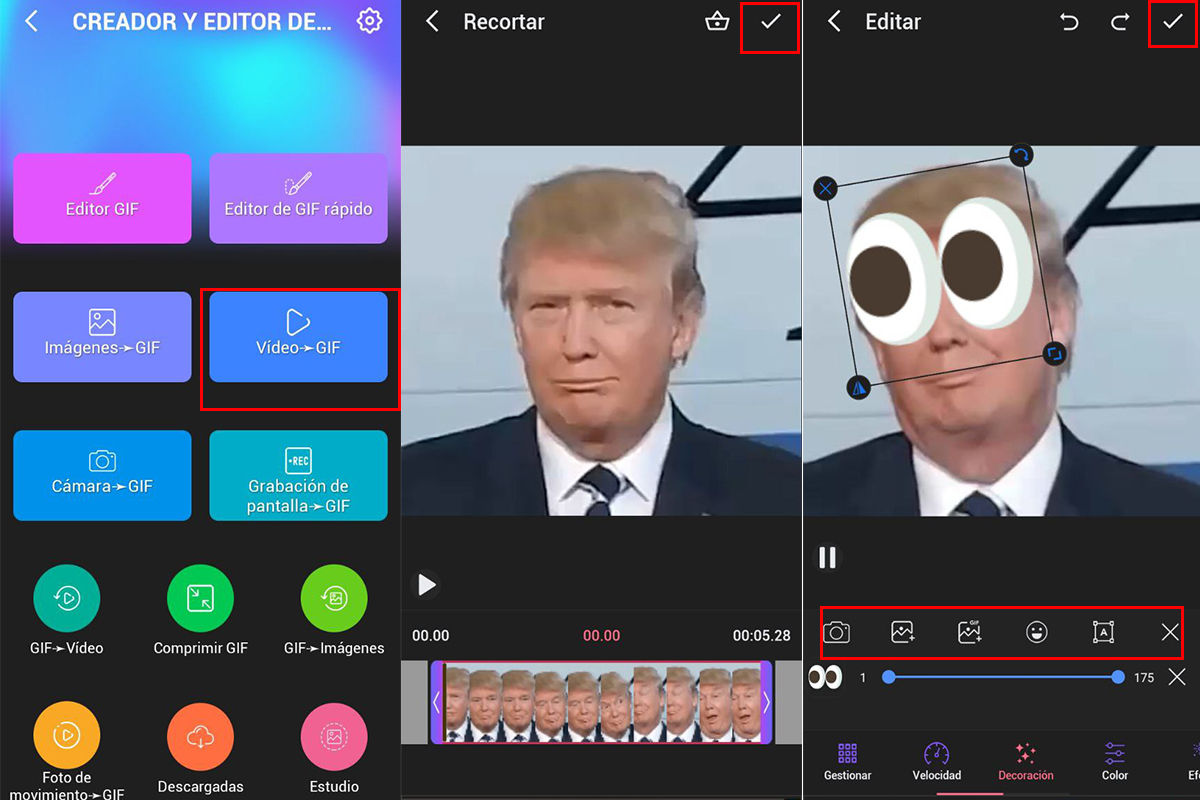
- Enter the application and click on the Video to GIF option .
- Select the place where you want to take the video from and then select it .
- Set the length of the video and click on the ✓ icon .
- Now you have the editing screen, in which you can interact with the GIF as you want, you can add text, effects, filters, images, stickers and much more. When you are satisfied with the GIF, press the ✓ icon again .
GIF Maker, Video to GIF, the ideal tool to work with GIFs
This free application has a large number of functions and tools that make it a very useful software for working with GIFs. You can crop GIFs, adjust them, change color, apply filters, insert text, images, tags and of course turn videos into GIFs using GIF Maker, Video to GIF .
The only thing you need to convert video to GIF is to carry out these steps:
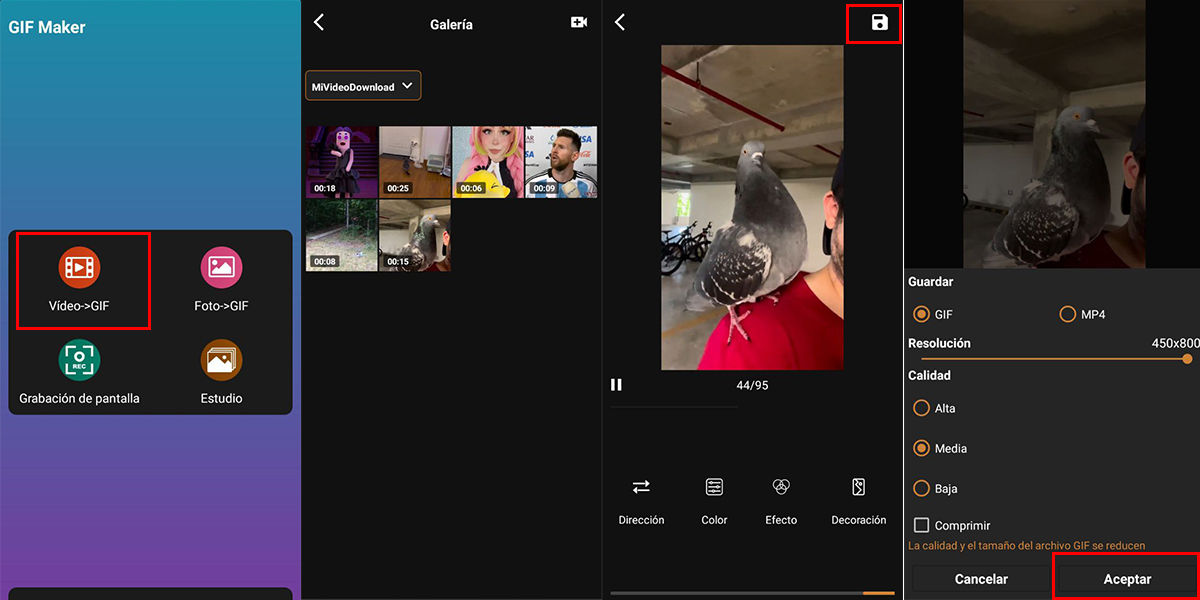
- Launch the app and select the Video to GIF option.
- Select the folder in which the video you want to transform is in the drop-down menu above, locate the video and click on it .
- Edit the video as you want, before saving the GIF and when it is up to what you expected, press the save icon in the form of a diskette in the upper right corner.
- Select the quality of the GIF, the resolution and of course that it is in GIF format, then press OK and that’s it.
GIFShop, GIF Maker, a professional app to create and edit your GIFs
If you are passionate about GIFs, this application is for you, GIFShop allows you to convert videos to GIFs, also images, screen recordings, allows you to make GIF boomerangs and edit them to your liking . Apart from that it offers you a wide library of GIFs that you can save and share.
To convert videos to GIFs with GIFShop , follow the steps below:
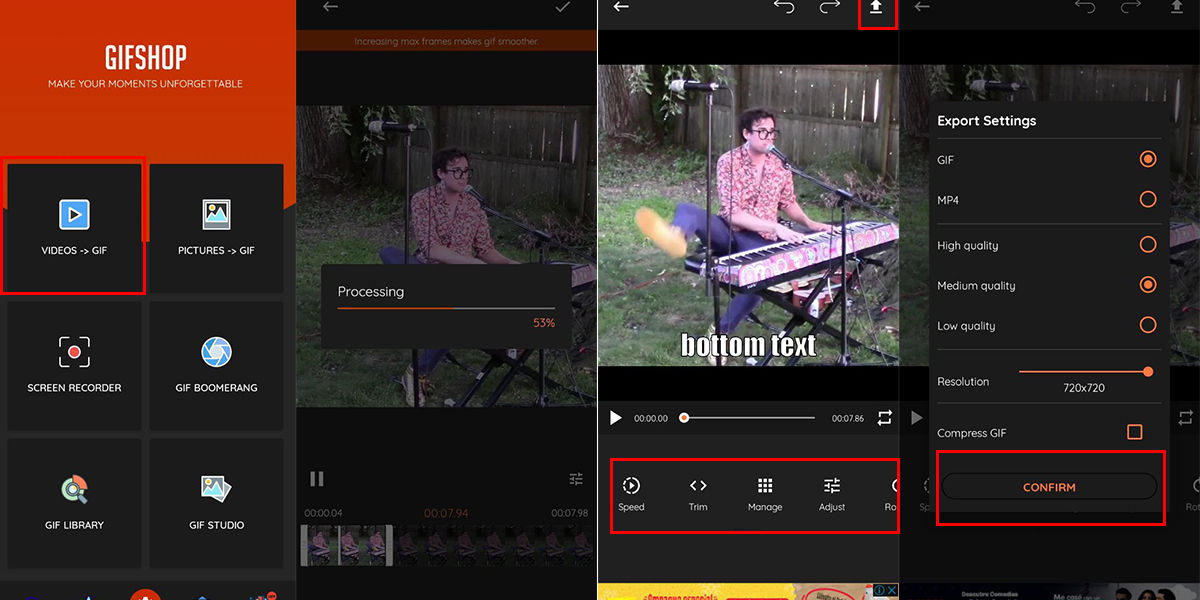
- Open the app and tap on the Video to GIF option.
- Select the video you want to process and make the changes you want, you can change the speed, the FPS, you can adjust them and add text and images, when it’s the way you like it , click on the arrow in the upper right corner to save .
- Finally, remember to save it in GIF format, select the quality and resolution you want, you can even compress the GIF to make it even lighter, when everything is ready , press the Confirm button .
ImgPlay, convert your videos into GIFs in simple steps
If you are looking for a simple application to make a couple of GIFs quickly, that is not heavy and does a good job, ImgPlay is the option for you. This app has all the necessary tools to make a decent GIF.
And of course you can convert videos to GIFs with ImgPlay , following the steps below:
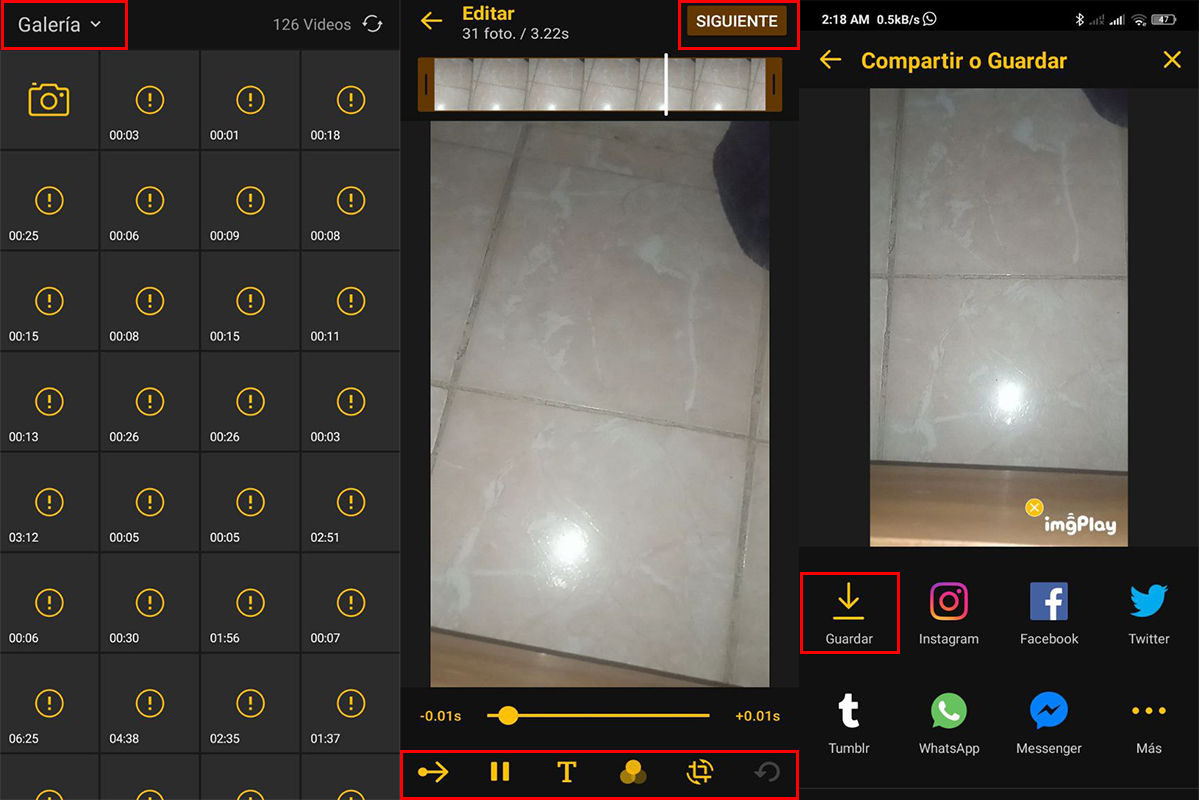
- Enter the ImgPlay app and click on the drop-down menu in the upper section to locate the folder where the video you want to transform is located or click on the camera icon if you want to record the video at that moment.
- Edit the video you selected as you wish, you can add text, filters, you can crop or adjust the video and when you are happy with the final product press the Next button in the upper right corner.
- ImgPlay offers you the option to save your GIF or if you want you can share the images directly through your preferred social networks.
GifGuru, use your ingenuity to turn the funniest videos into quality GIFs
If your main goal is to make quality GIFs to share with your friends on social networks, we recommend that you download GifGuru . This application is quite simple and has the necessary tools to create and edit quite good GIFs and adapt them for the main social networks.
In the same way, we share a list with the best GIFs for WhatsApp and to put in your Instagram stories.
To transform a video into a GIF using GifGuru , follow these steps verbatim:
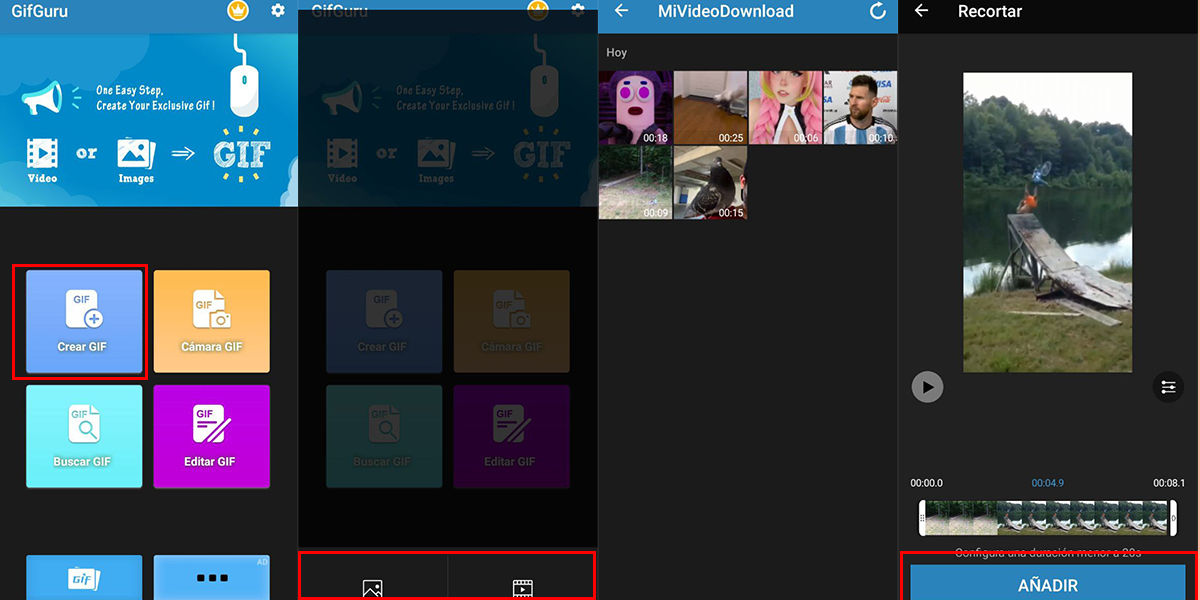
- Launch the application and click on the Create GIF option.
- Select the Video to Gif option and proceed to choose the video you want to transform.
- On the editing screen you can alter the GIF with the available tools and once it’s ready you just have to press Add to save it to your device.
That has been all for now, we hope you have enjoyed this selection of 10 ways to convert a video into a GIF from your mobile . If you have any questions or you think there is a tool that surpasses all those mentioned here, we invite you to share it in the comments section.

