
Spam emails are high on the list of the most annoying things on the Internet. It is very unpleasant when you open your Gmail to see new messages and you are met with promotions, news, web services, newsletters or even worse, annoying people who only intend to cause trouble. This leaves you no choice but to block emails in Gmail .
Don’t let spam emails clutter your inbox. You can block an email in Gmail from your PC or mobile device . Once you block an email address, all future messages from that sender will be sent to your spam folder. Keep reading and learn how to keep your email account clean and organized.
How to block an email address in Gmail

Is your inbox full of messages you don’t want to read? Don’t worry, Gmail makes it quick and easy to block unwanted emails. In addition, you can delete the emails with ads in your Gmail. There are several reasons why you might need to block someone , for example:
- Advertising emails: Sometimes you sign up to receive offers or promotions from companies. But some senders take advantage by sending you too many messages and sometimes unsubscribing doesn’t work .
- Insults: If you have someone who wants to annoy you or show feelings of hatred towards you, they may use email to send you insults and insults .
- Spam: Strange emails from new senders are a red flag. Anyone who asks you for personal information, financial assistance, or to sign up for a new site is probably spam.
- Harassment: Unfortunately, some people may be using email to deliberately harass, annoy, or threaten you .
There are several ways to prevent these situations from stealing your peace. Here we will show you some of them, use the one that suits you best and start filtering unwanted messages .
How to block an email address in Gmail on PC
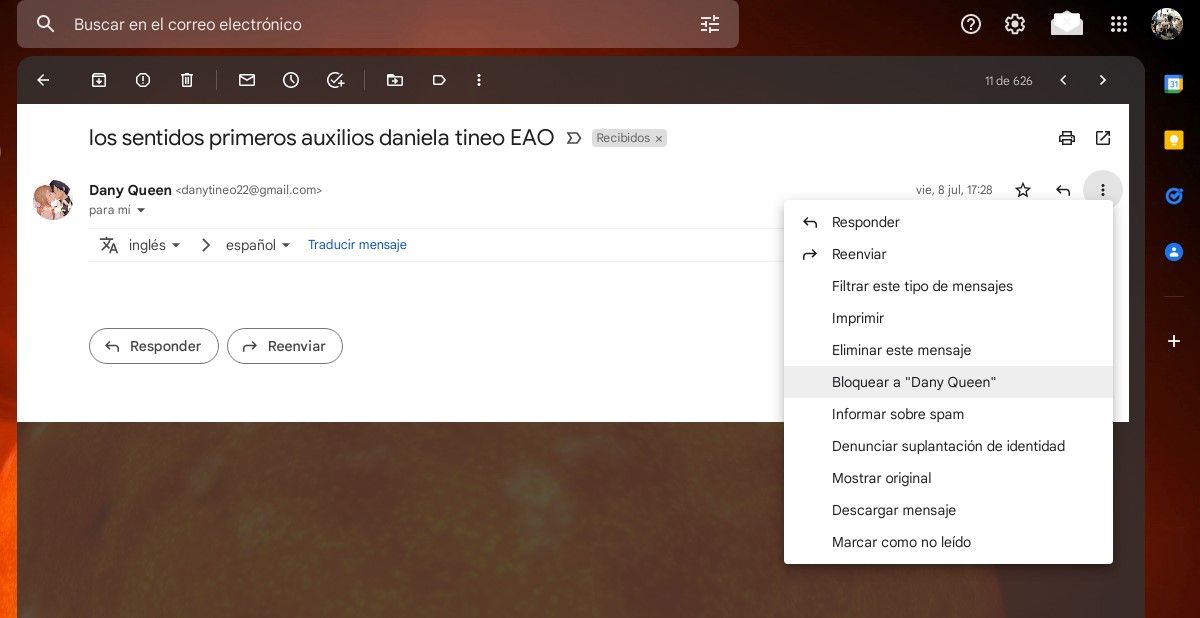
If you prefer to work from your PC , there is an easy way to block specific senders in Gmail. Take a look at these easy steps:
- Open Gmail from your browser.
- Find the email from the sender you’re trying to block.
- Tap the three dots in the top right corner of the email.
- Click on the “Block” option.
- A confirmation popup will appear. Click “Confirm.”
You also have the option to manually block the sender. With this, the messages will be deleted immediately upon arrival and you will only be able to see them in the recycle bin for 30 days, after which time they will be permanently deleted automatically. To remove spam, do the following:
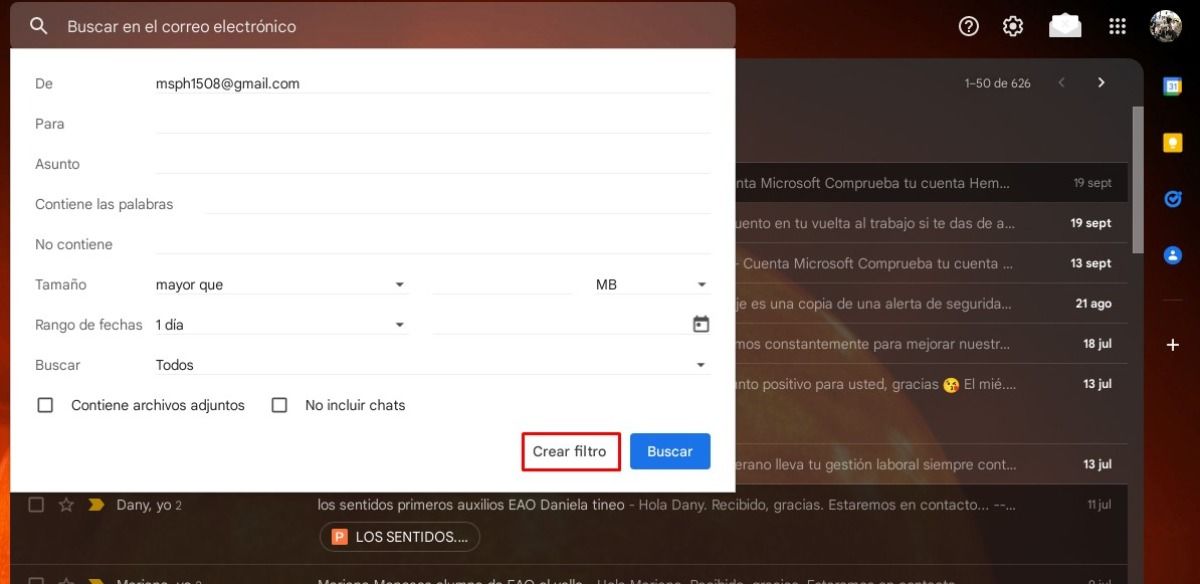
- Open Gmail from your browser.
- In the search bar, tap the “Show search options” icon .
- In the “From” field write the sender you want to filter and define the other parameters you want to set.
- Click “Create Filter.”
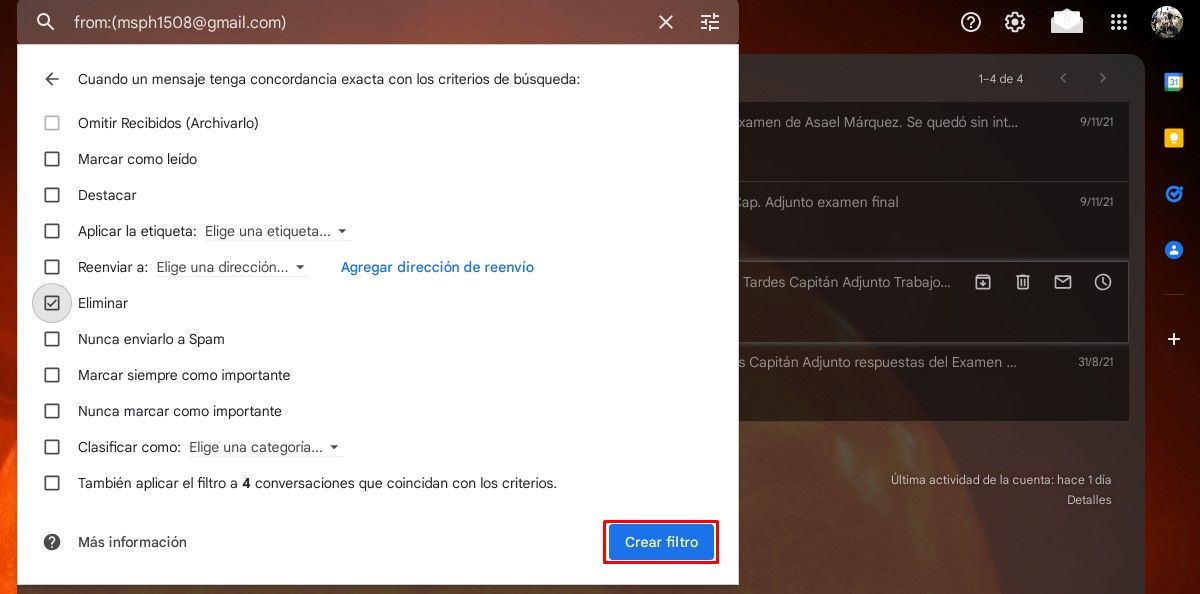
- Check the “Delete” box .
- Click “Create Filter” again.
How to block emails in Gmail from mobile phone
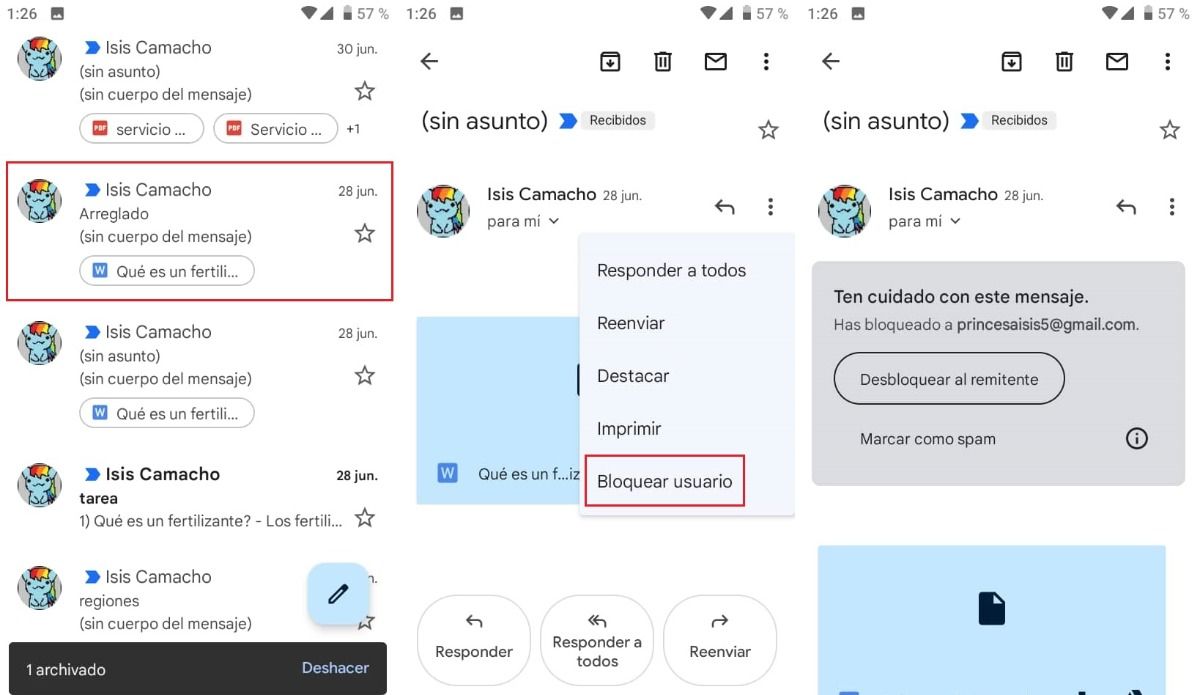
The process to block spam in Gmail from your mobile phone is also something that you can do in a short time and without anyone noticing, because fortunately the people you block do not receive any notification . See how fast it is:
- First, open your Gmail mobile app.
- Open the email from the sender you want to block.
- Tap the three dots , located at the top right.
- Tap the “Block User” option. A warning message will appear, along with the option to unblock the sender or mark it as spam.
How to unblock an email address in Gmail
If you’ve blocked someone by mistake or changed your mind, you can unblock their email address from your PC or mobile phone in a few simple steps.
To unlock from PC:
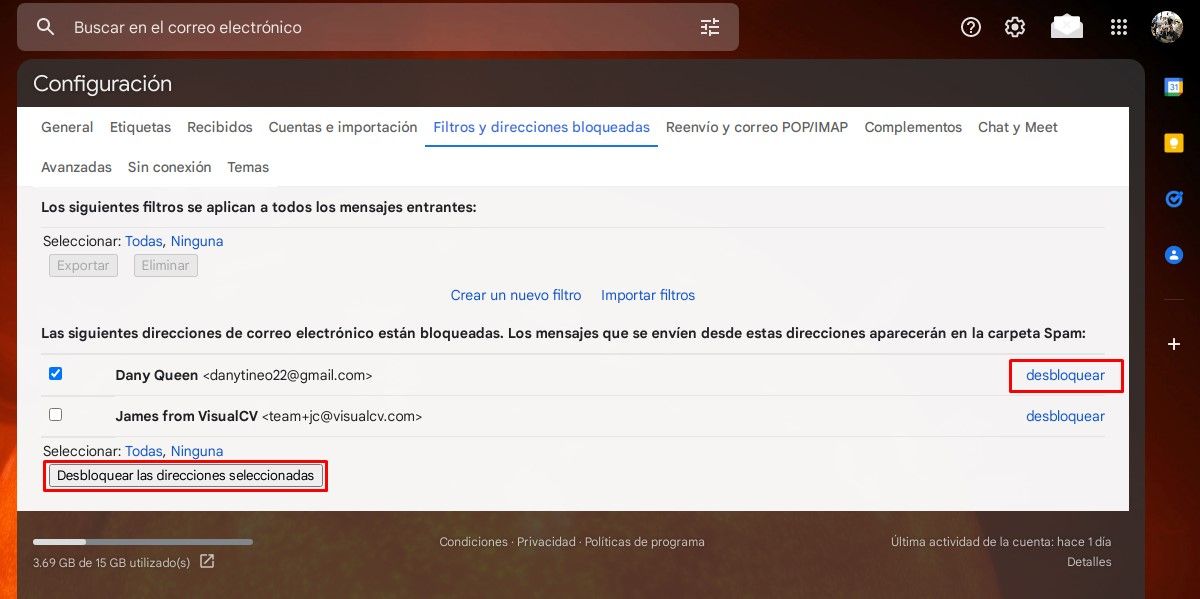
- Open Gmail from the browser and click on “Settings”. You will be able to identify it as a gear-shaped icon .
- Click on “See all settings”.
- In the top bar, click on the “Filters and blocked addresses” tab.
- Scroll down and find the contact you want to unblock in the list .
- Select “Unlock”. You can do this individually or by checking all the boxes and clicking “Unblock selected addresses”.
- In the pop- up window that appears, click the “Unlock” button to confirm the action.
To unlock from mobile phone:
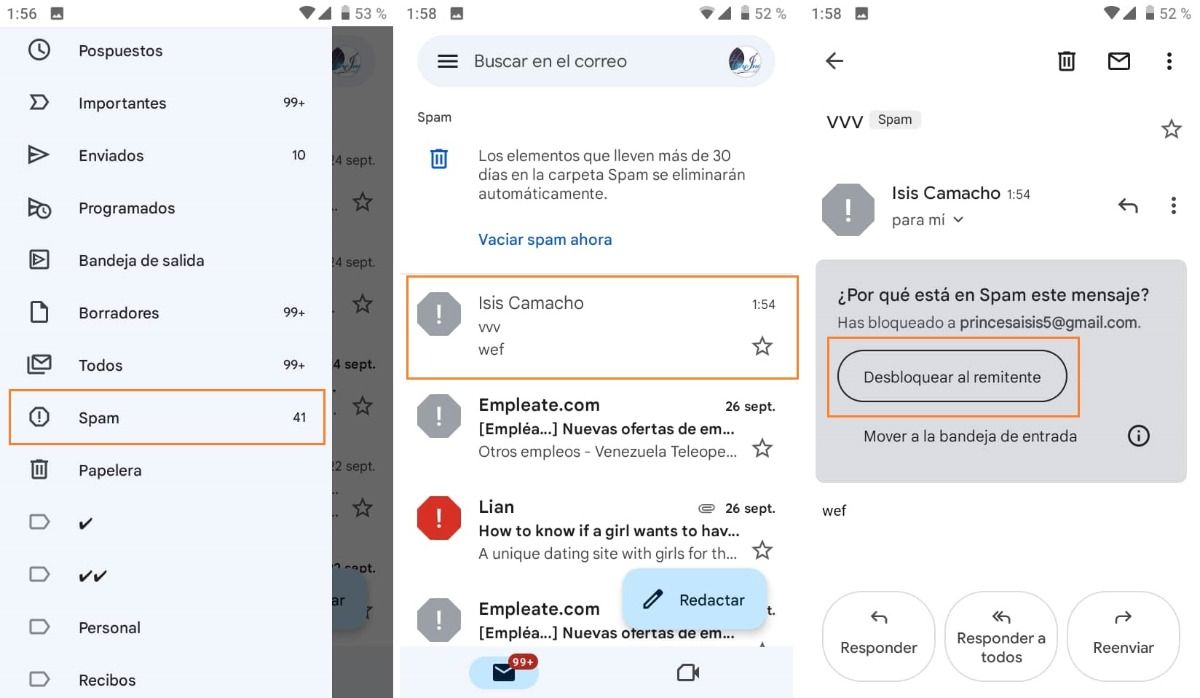
- Enter the spam tray .
- Select the blocked sender.
- Tap “Unblock Sender”. You will also be able to move the message to the inbox.
How to block emails in Gmail using third-party apps
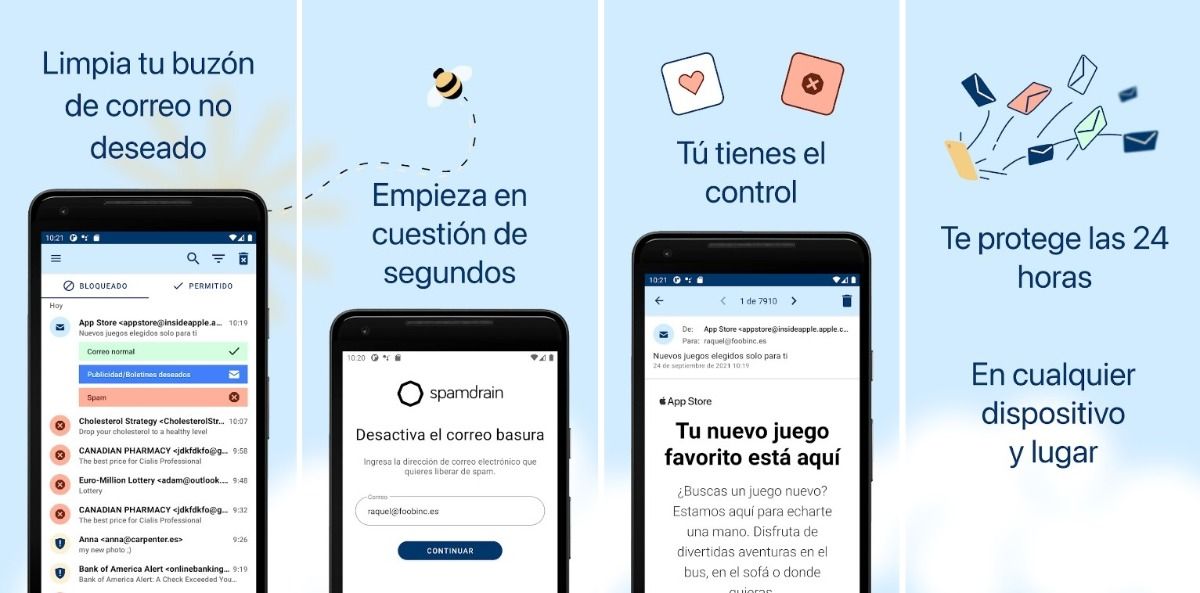
Another way to block an email address in Gmail is by using third-party apps for mobile devices. One of the best apps to manage inbox is Spamdrain – mail filter . This app is paid and you can download it on your Android device from Google Play or on iOS from the App Store.
Spamdrain – mail filter, provides tools to help you unsubscribe from unwanted newsletters and promotional messages, set rules to handle emails automatically, block spam senders so those emails never reach your inbox, and much more .
Receiving less advertising mail in Gmail and cleaning up your inbox is something everyone wants to do. Although there are many alternatives, this application is very efficient and easy to use. Take back control of your inbox and enjoy only the messages that really matter to you. Get rid of all those annoying messages!
Spam emails are unavoidable. However, you should not sit idly by. Follow these tips we’ve given you and make sure you block problem senders in Gmail quickly and permanently.


