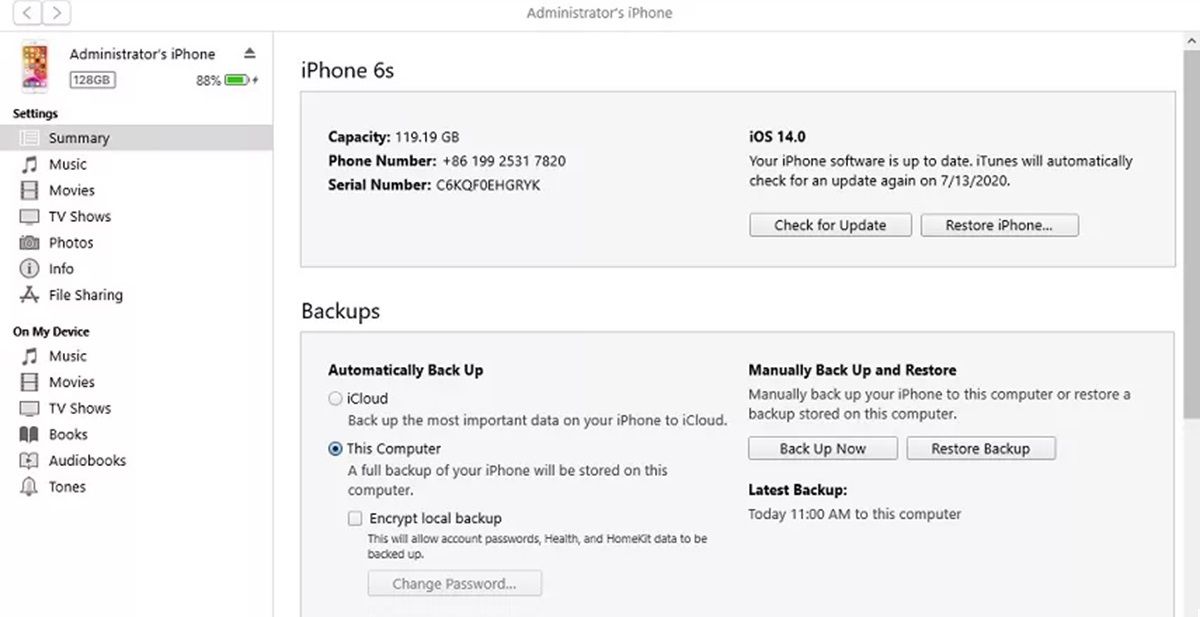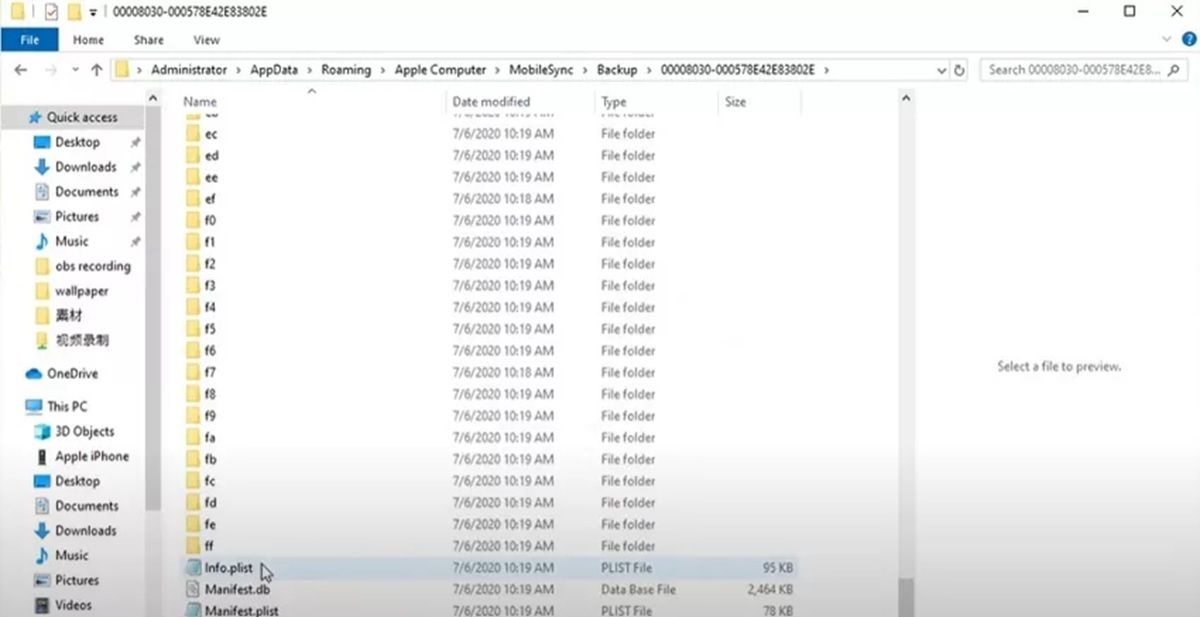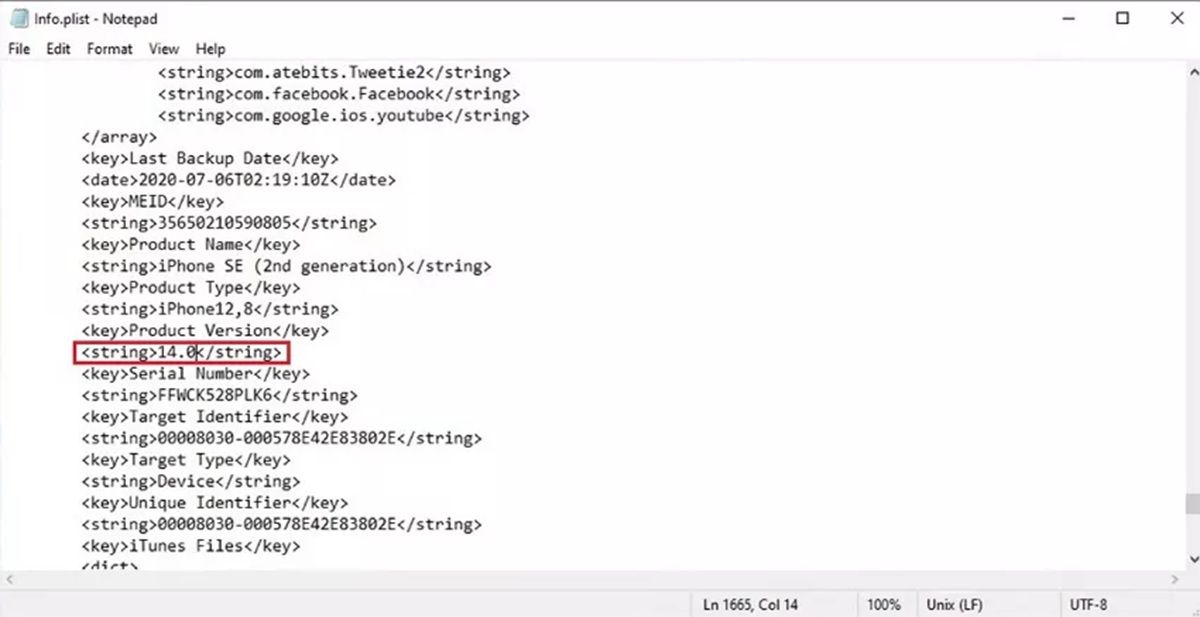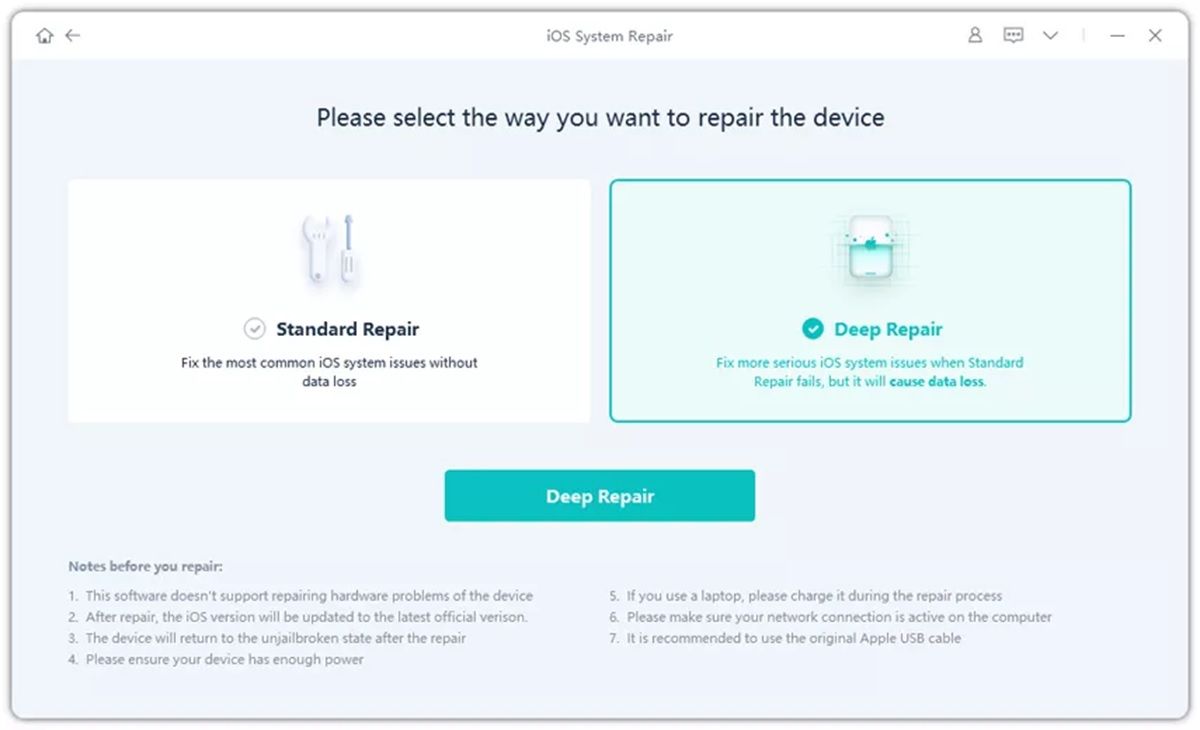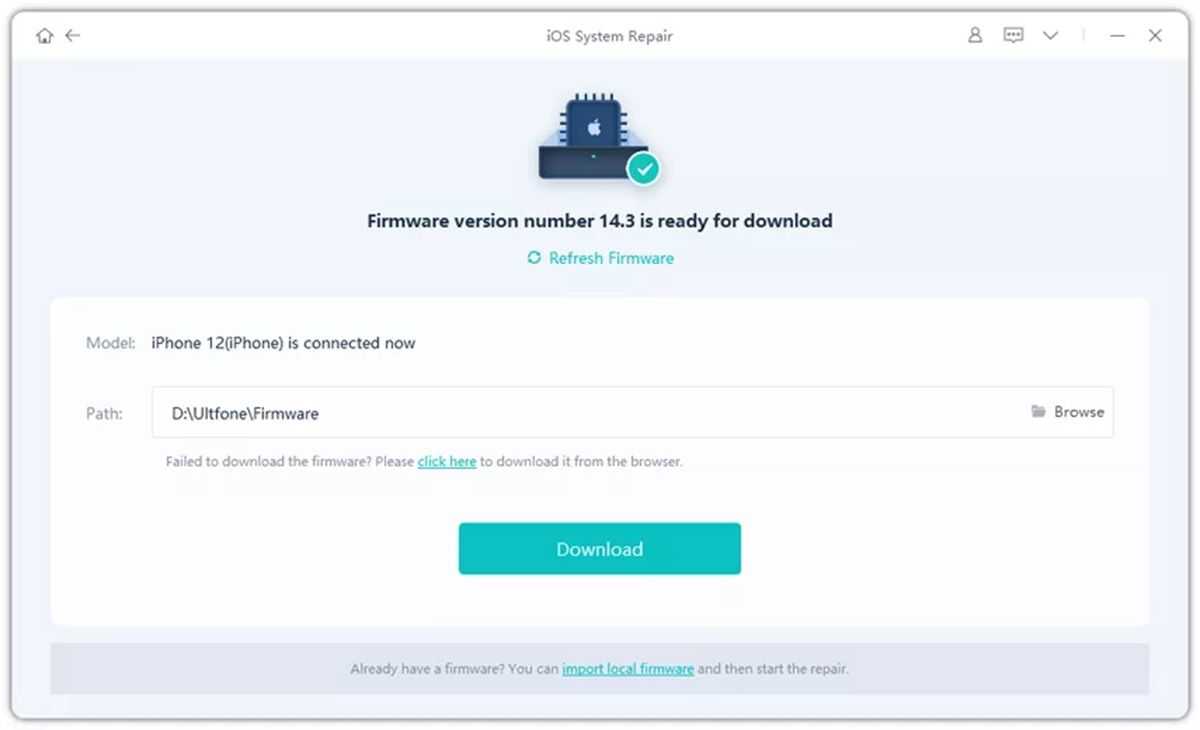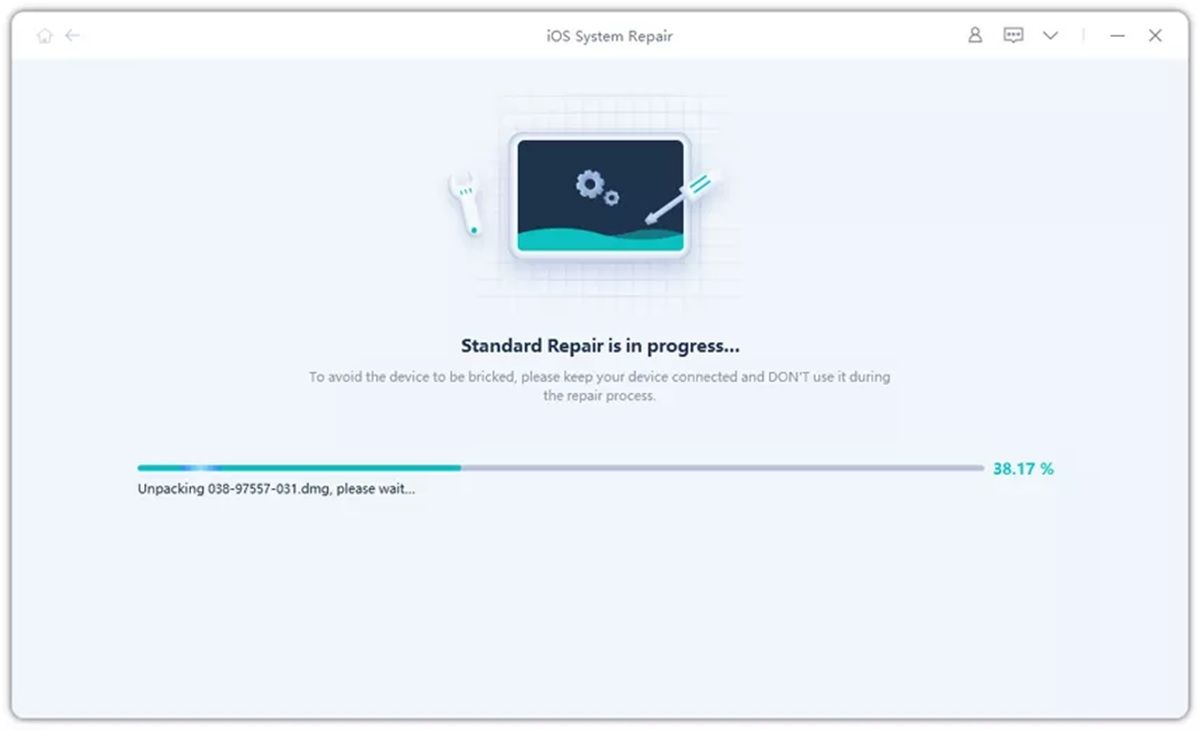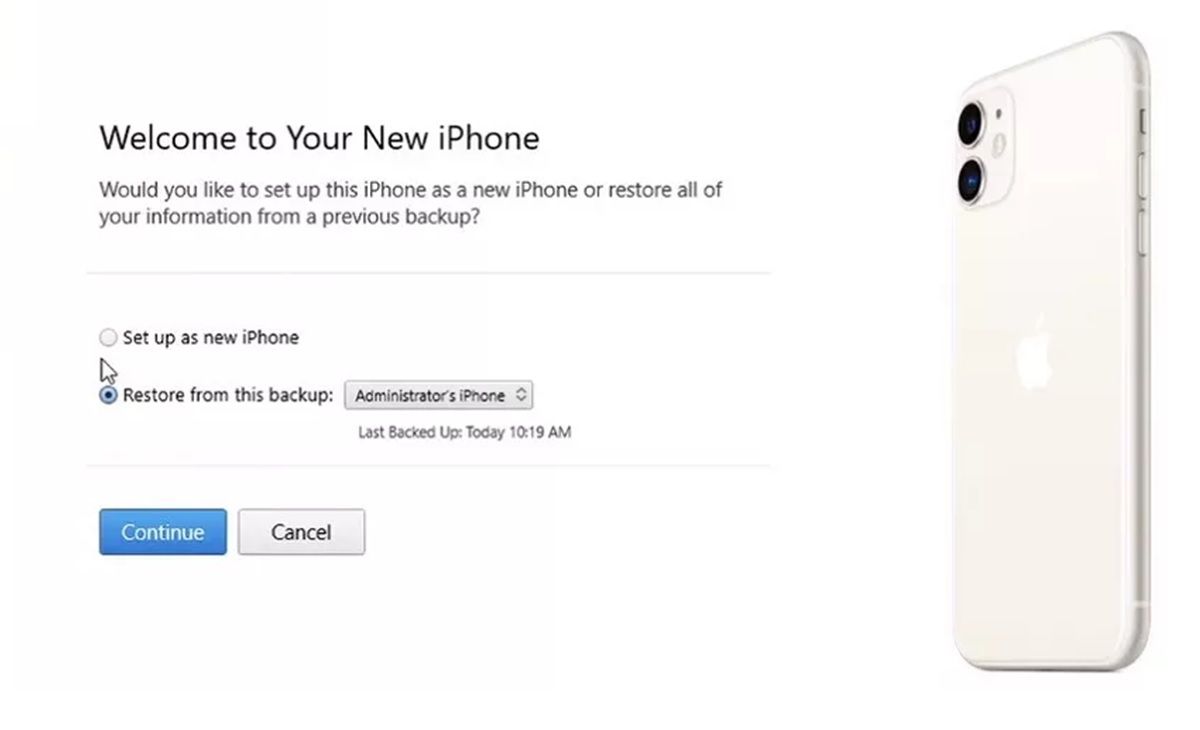Everyone was excited about the arrival of iOS 15 and its new features. But if you’ve already upgraded your iPhone and instead of getting better it’s gotten worse (many users have less battery life with iOS 15), then you should downgrade. That is, go back to iOS 14, which is the version where your mobile works perfectly and without problems, while Apple improves iOS 15.
Remember that you can update to iOS 15 again whenever you want, so don’t worry about the news that you will lose because you can recover them. Now, do you know how to downgrade iOS? The official method is somewhat complicated because it requires you to have a PC with iTunes or an up-to-date Mac, as well as follow a series of steps and meet strict requirements.
But did you know that you can downgrade from iOS 15 to iOS 14 in a couple of clicks? With this UltFone tool that we will teach you how to use, you can go back to iOS 14 easily, quickly and safely without having iTunes. So, if you don’t want to complicate yourself, join us to see how to downgrade with this app.
UltFone iOS System Repair: an app to repair your iPhone and easily downgrade it
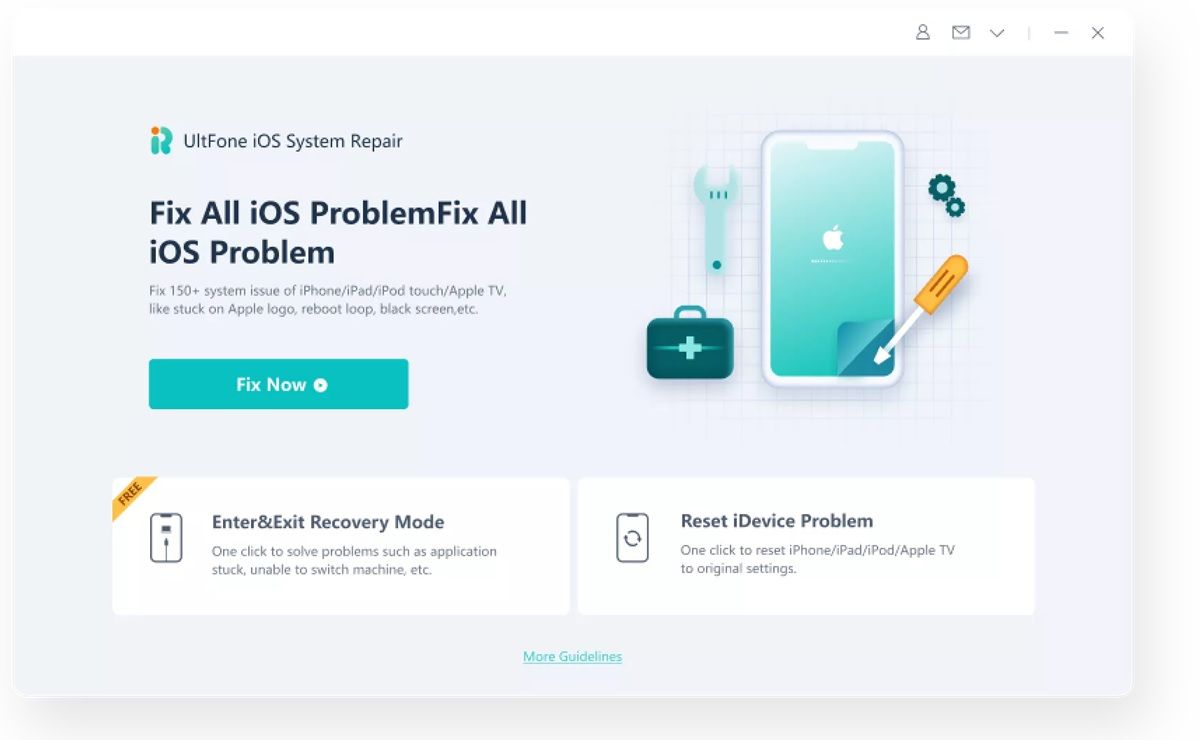
The app that we will use here to downgrade iOS 15 is called UltFone iOS System Repair . It is one of the best we have tried to do this, because it is so simple that even a child can use it . And it’s not just for downgrading; It’s also useful for fixing any system issues on your iPhone, iPad, or Apple TV. Let’s see all its features…
It can fix more than 150 iOS problems
This app is really powerful when it comes to repairing your iPhone. It does not matter if it has frozen or the screen has gone black , with UltFone iOS System Repair you can fix it in a matter of minutes. These are some problems that it allows you to solve:
- iPhone disabled (when you forget the password).
- Stuck on the Apple logo .
- Stuck in recovery mode (DFU).
- It stays with the black screen .
- Freezes or doesn’t respond.
- Stuck in infinite reboot loop .
- The battery discharges very quickly .
- It stays with a blank screen .
- Stuck in headphone mode .
It can also fix 200+ iTunes issues and 36+ tvOS (Apple TV) crashes.
Fix iOS, iPadOS and tvOS without losing data
The problem with using iTunes to downgrade or fix other issues is that it often erases everything you had on your device to do so. With the UltFone app this does not happen, since it is capable of repairing the system of your Apple device (iPhone, iPad or Apple TV) without deleting your data . And best of all, you don’t have to have any technical knowledge about software to use this tool.
Just by pressing a couple of buttons in the app , you can downgrade and solve any other problem.
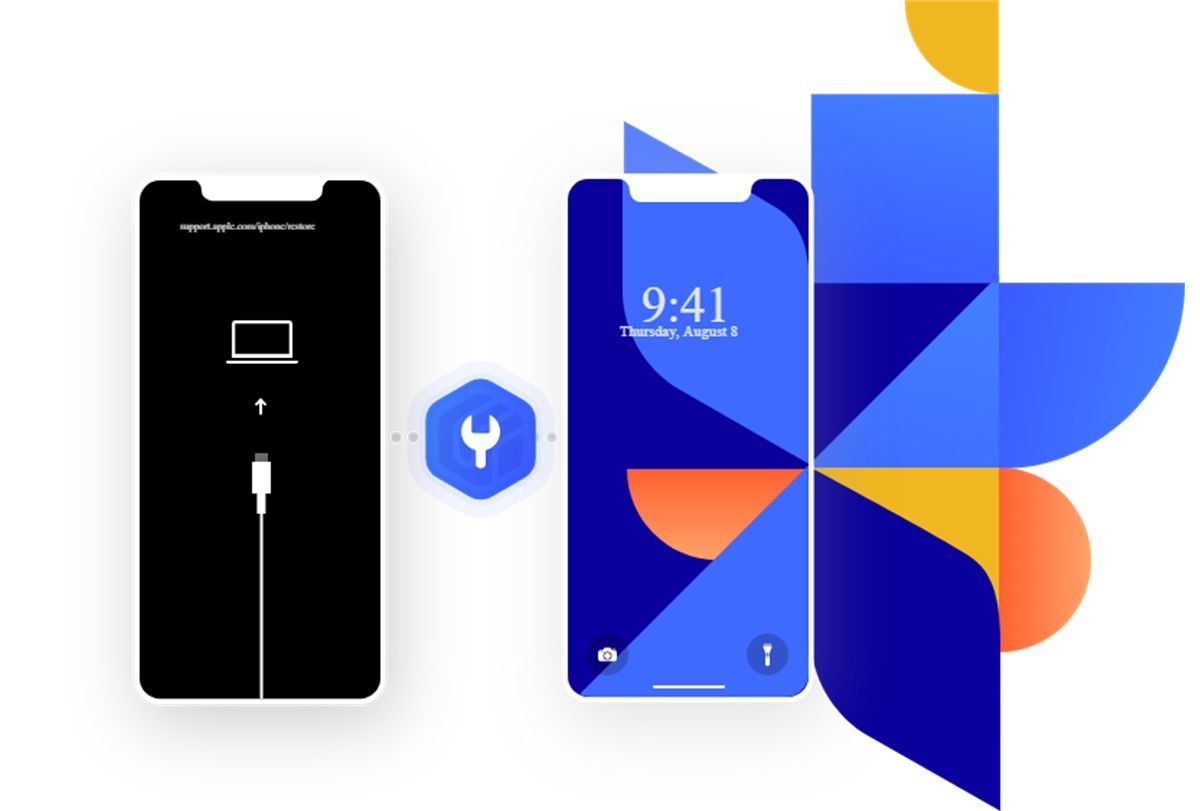
Go back to a previous version of iOS and update easily
What we like the most about this app is that it shows you all the official versions of iOS that Apple still supports so that you can choose which one you want to go back to . That makes the downgrade process much more intuitive and easier.
As if that were not enough, it also lets you do the opposite process (update the iOS version of your iPhone) without iTunes and without the risk of bricking your phone during the update. And all this with just a couple of clicks.
Factory reset your iPhone, iPad or iPod without password
Another thing that UltFone iOS System Repair Tool can do for you is to factory reset your iPhone, iPad or iPod without asking for a password. That way, you can get your phone back when you’ve forgotten your passcode . It will also be useful for you to repair your iPhone when you don’t know what’s wrong with it or to sell it as new (in terms of system).
You can enter and exit Recovery mode with just 1 click
Forget the weird button combinations to get into Recovery mode. This app allows you to access this mode on any iPhone with the press of a button . Likewise, it allows you to exit Recovery with just 1 click. If you are stuck in this mode, this is the solution you were looking for.
How to downgrade from iOS 15 to iOS 14 easily and safely
Now that we know the program, it’s time to use it. Follow these steps to go back to iOS 14 from iOS 15:
- Connect your iPhone to PC with the charging cable.
- Firstly, follow this official guide to backup your iPhone to PC with iTunes .
- Make sure it is saved on your PC and not in the cloud.
- After making the copy, press the Win key + R , enter %appdata% and press the Enter key.
- Then go to Apple Computer > MobileSync > Backup and select the newly created backup.
- Scroll down until you find the Info.plist file and open it (as a text file).
- Inside it, find the Product Version parameter and change the value to 14.0. Then close the file and save the change.
- Now it’s time to open UltFone iOS System Repair program on your computer or laptop.
- The next thing will be to click on start and then select the Advanced repair mode.
- The program will automatically give you a choice of an iOS version to install . Make sure it’s the latest stable version of iOS 14 and click download.
- Then click the standard repair button. Thus, it will begin to uninstall iOS 15 to install iOS 14. Keep your iPhone well connected to the PC so that the process is not interrupted.
- When your iPhone turns on, everything is ready. You will have iOS 14 again , but without your data.
- Therefore, what we have to do now is restore the backup that we created at the beginning. Follow these steps to do it:
- Set up your iPhone from scratch until you reach the main screen.
- Connect your iPhone to a PC with iTunes.
- Click on the device icon and iTunes will ask you to select an option. Choose the one that says Restore from this backup and click Continue.
- Thus, the backup will be installed on your iPhone. The process will take a while depending on how much data you have.
Clever! That way, your iPhone will have downgraded from iOS 15 to iOS 14 without losing any data along the way . Great, isn’t it? If you prefer a more visual explanation, watch this video (it’s from iOS 14 to 13, but the process is the same):
Is UltFone iOS System Repair app worth it to downgrade from iOS 15 to iOS 14?
In our experience, the program has worked flawlessly to get iOS 14 back on an iPhone that had been upgraded to iOS 15. We found it very easy to use, and while the process of restoring the backup can be complicated, really everything it is very simple . With this program it will not take you more than 30 minutes to downgrade your device and it is quite safe.
We recommend it with our eyes closed, more than anything because it will not only help you to downgrade, but also to repair absolutely any fault that your iPhone has in iOS. In short, it is a very useful tool that every owner of an Apple device should have on their PC in case of an emergency.
Get UltFone iOS System Repair with a 70% discount and enter the UltFone giveaway
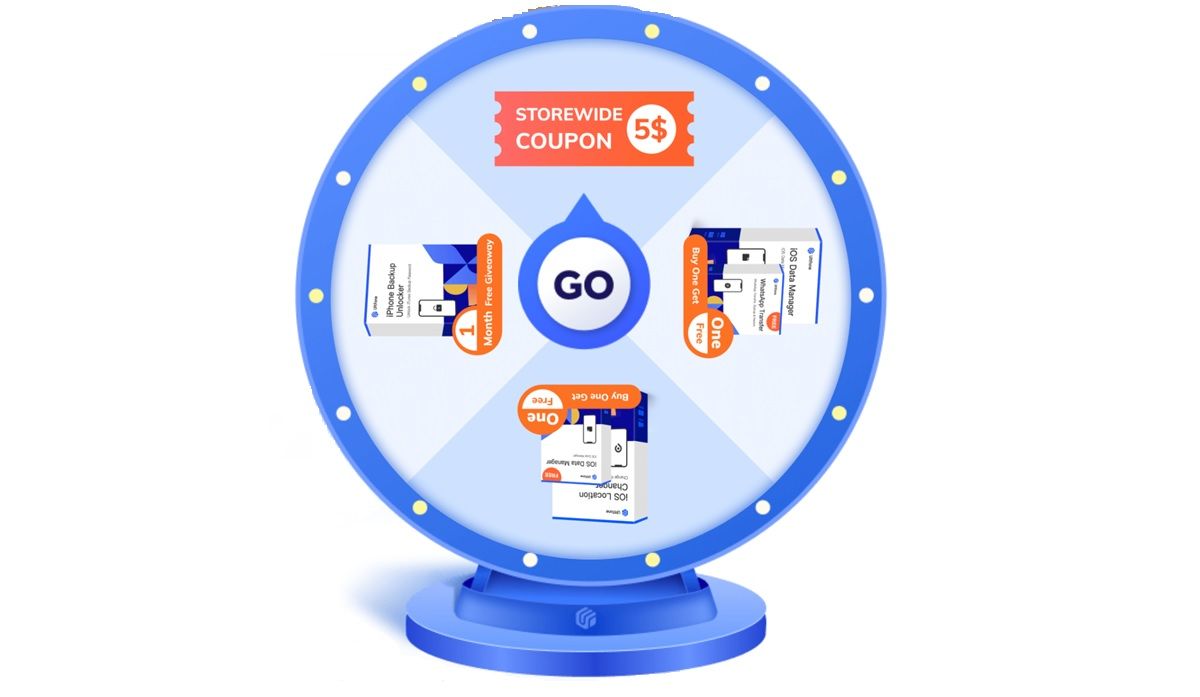
UltFone will hold a giveaway from September 16 to October 31 to celebrate the arrival of iOS 15, in which there is a 100% chance of winning . The prizes are:
- €5 coupon to buy something in the UltFone store.
- 1 month free of UltFone iPhone Backup Unlocker.
- Free WhatsApp Transfer program if you buy iOS Data Manager (lifetime license).
- Free iOS Data Manager program, if you buy iOS Location Changer (lifetime license).
In addition, the company has launched a 70% discount so you can get the iOS System Repair and iOS 15 Data Recovery apps cheaper than ever. To participate in the draw and take advantage of the offer, use this button: