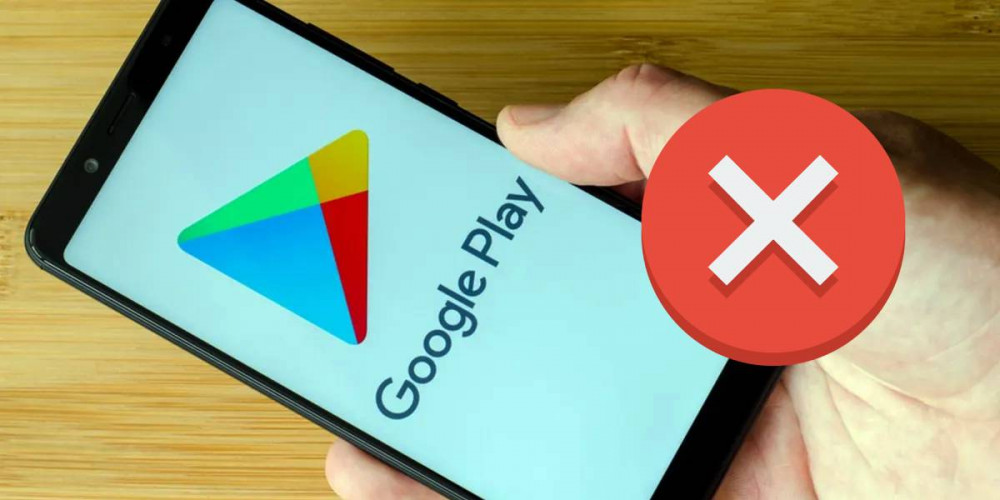
After each update, Android is increasingly dependent on Google Play and its services , which occupy a large part of the system’s consumption. Although, despite all this, we are not exempt as users from coming across the terrible error ” Google Play has stopped ” from time to time.
And it is that this is something that happens almost without exception in all versions of Android, perhaps changing the message that announces it. So at Samsung we can find a more reassuring “Sorry, Google Play Store has stopped.” So, if this is the case for you, here we explain why this error happens and how you can fix it .
Why is the Google Play Store stopping?
 Most of the reasons why the Google Play Store app can’t open or stops and closes in the middle of use have to do with network issues or even OS pop-up bugs.
Most of the reasons why the Google Play Store app can’t open or stops and closes in the middle of use have to do with network issues or even OS pop-up bugs.
In the first case, it will suffice to connect to a better Internet network, while in the second example the solution will vary depending on the cause .
Thus, in most cases it is impossible to determine the error that leads to the closure of Google Play. The good thing is that it is also common for it to be a momentary error that depends heavily on the stability of the OS .
And this is where we have bad news for some users , since for example we find that MIUI becomes more unstable than One UI, but this is a separate issue.
Google Play has stopped: all the solutions
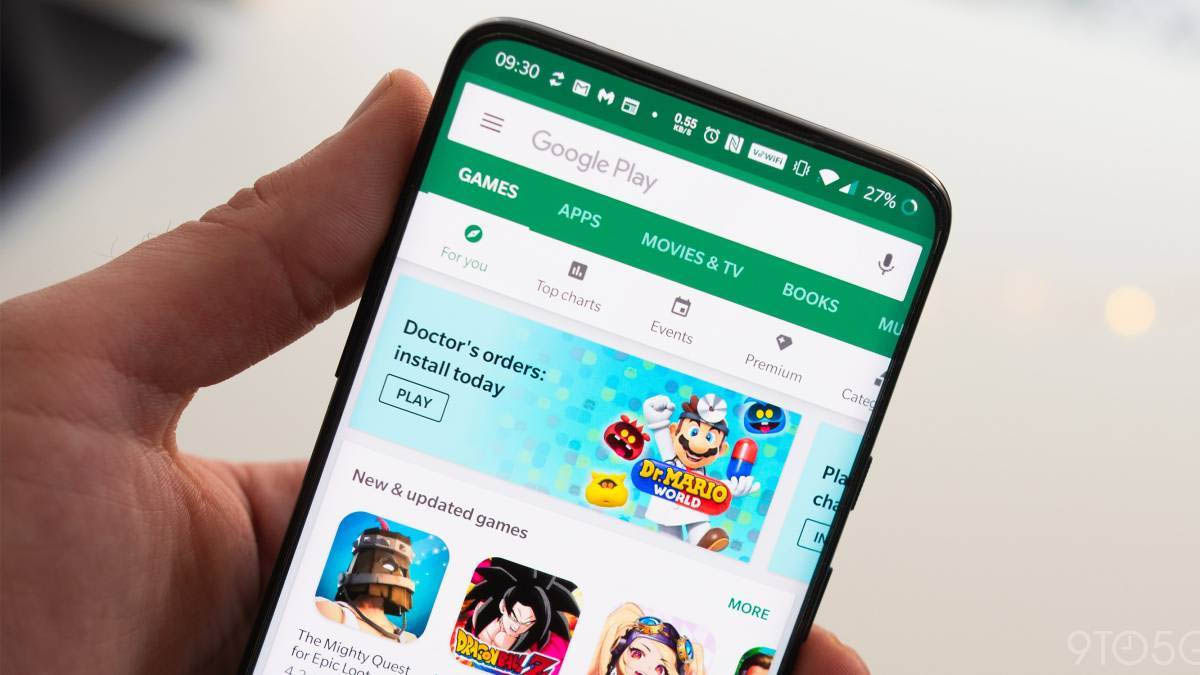 With the previous point for sure you will have a good idea of some possible solutions to a Google Play that closes, even so, it is well worth leaving all the answers in writing. That is why we leave you here below all the ways to fix the ” Google Play has stopped ” error.
With the previous point for sure you will have a good idea of some possible solutions to a Google Play that closes, even so, it is well worth leaving all the answers in writing. That is why we leave you here below all the ways to fix the ” Google Play has stopped ” error.
Restart your mobile or tablet
- If after trying closing and reopening the Google Play app you still can’t open it, try restarting your device .
- To do this, just hold down the power button until the system buttons appear, click on the one that says ” Restart ” or ” Reboot “.
- Then you just have to wait until your device turns off and on again .
Clear the cache and data of the Google Play Store
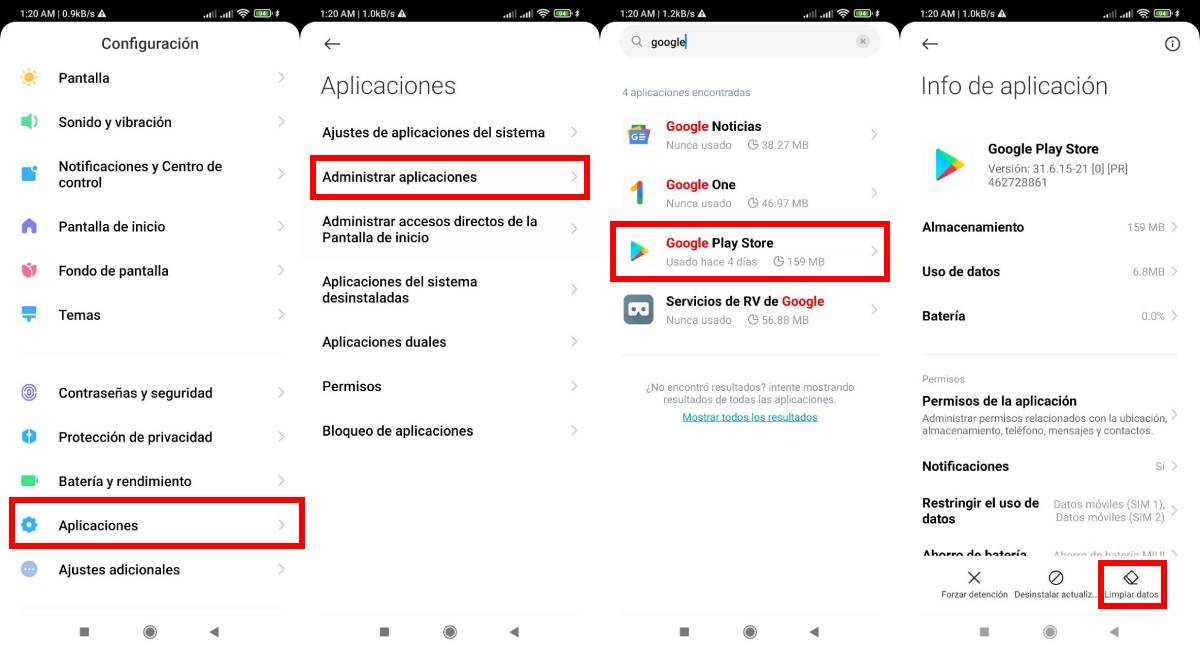
- Open ” Settings ” and click on the ” Applications ” option, now select the application manager and search for the ” Google Play Store “.
- A menu will open with data and options of this app, you can select the option (depending on the interface of your mobile) to delete cache data , press and confirm that selection.
- Restart the mobile and try opening the Google Play app again.
- In case the previous option does not work, try deleting all the app data, to do so you must repeat all the previous steps, only instead of selecting the option to delete cache data, choose the one that says clean data or delete storage .
Keep the Google Play system updated
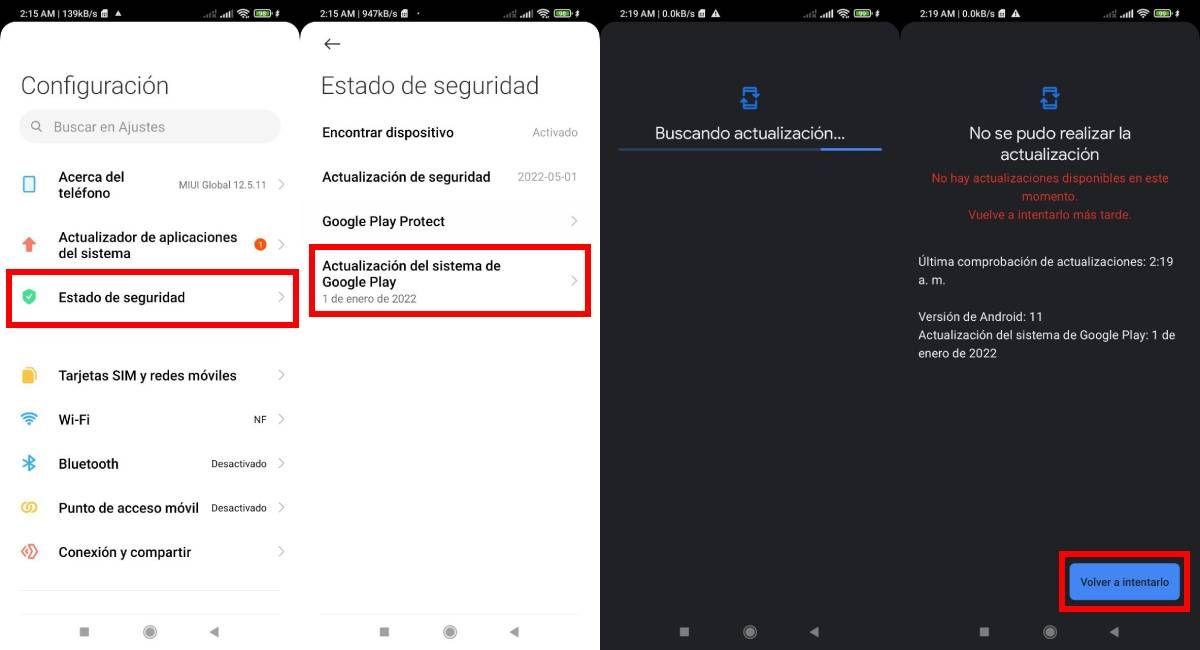
- It is possible that the error after the forced closure of the Google Play Store is solved or is closely related to problems in updating that app.
- Update the Google Play system by entering ” Settings ” and then selecting ” Security Status ” (at least for Xiaomi devices).
- In the new menu click where it says ” Google Play System Update “, after this the system will send you to a loading screen while it checks for updates. If there is one available, you just have to confirm the download.
Update Google services
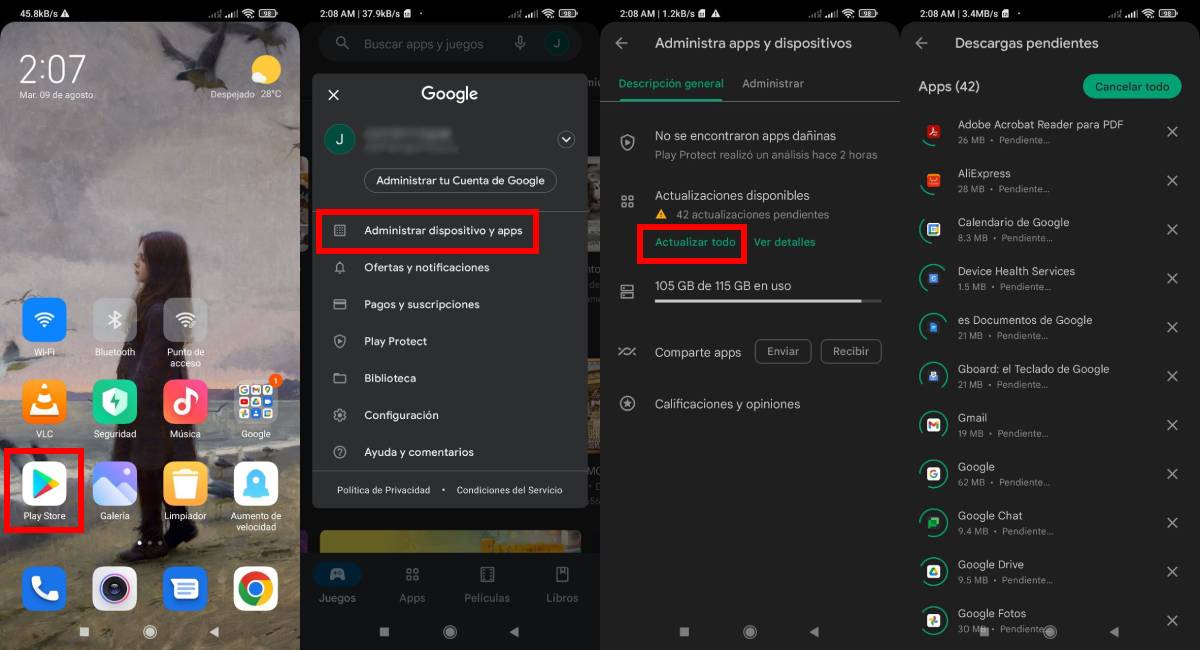
- In the event that you can open the Google Play Store app, but after a short time it closes , it may be an error in the data of the application.
- Try updating the rest of the Google services, to do this open said application and then click on your user’s icon in the upper right corner of the screen.
- A menu will open, select the option that says ” Manage device and apps “. New options will appear, click on the one that says ” Update all “.
Uninstall the latest update from the Google Play Store
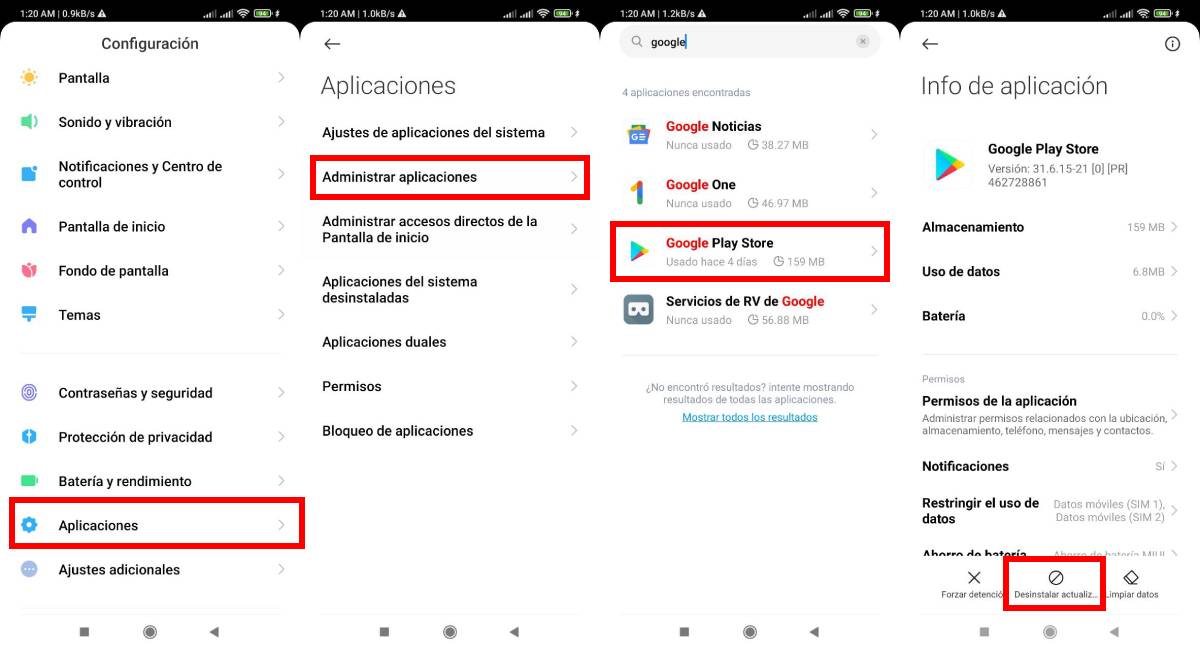
- While it’s counterintuitive, there’s a chance that the Google Play stopped error is a problem with the latest update (even more so if it just popped up).
- You can uninstall updates of that and any other app from ” Settings “, there look for the ” Applications ” option, then from the application manager look for the Google Play Store.
- Once inside the application info menu, click on the button that says ” Uninstall updates “.
Change the date and time of your device
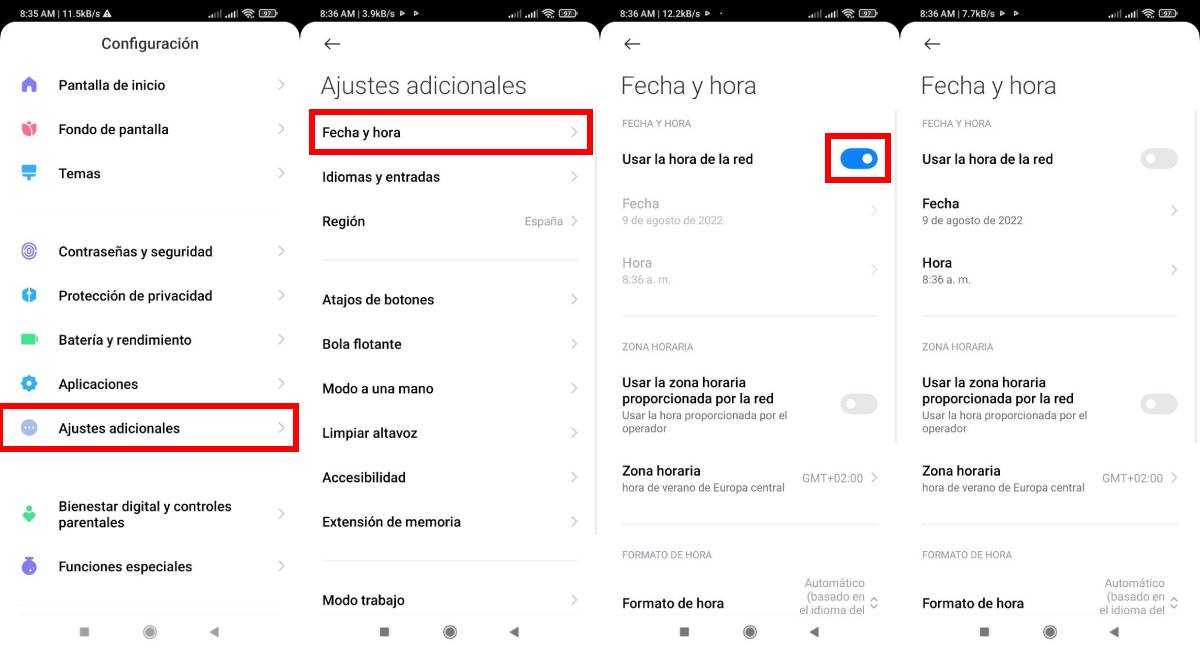
- The use of the Google network and services, including the Play Store, is very sensitive to the time differences that your device may mark with the network to which it is connected.
- In this way make sure that your device marks the correct date and time, to do so just go to ” Settings ” and then select ” Additional settings “.
- From there you can change the region of your device, the language and the date and time in the corresponding menu. Then go to where it says ” Date and time ” and deactivate the network configuration to later adjust those data manually .
Use another mobile or Wi-Fi network
- As we mentioned above, a very slow Internet network can bring you errors of all kinds with Google Play . Therefore, if available, change the network.
- To do so, you can access the quick access menu and deactivate WiFi so that only mobile networks are activated. Also from there you can select a mobile network among those available to you (if your device has more than one SIM card).
Delete a Google account
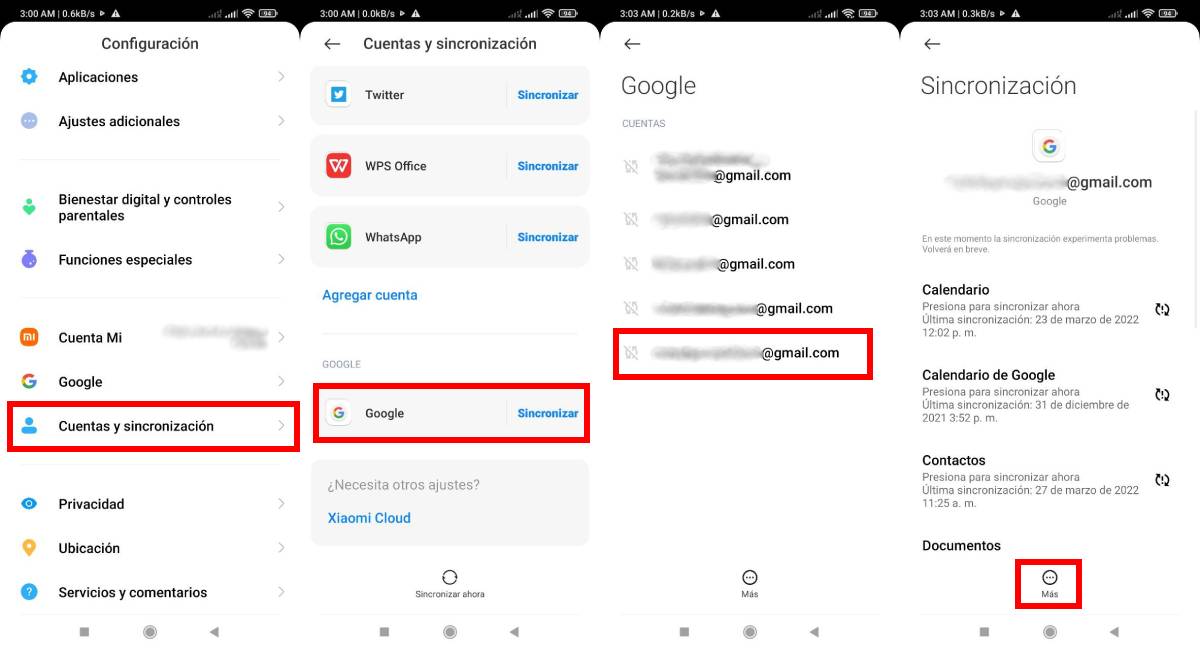
- It may be that you have a Google account open with authentication problems and that this is the source of errors in the Google Play Store.
- Solve it by deleting said account, to do so enter ” Settings “, then go almost to the bottom of the menu and click where it says ” Accounts and synchronization “.
- Click on the Google icon (it is last) to open a list of open accounts on your device. Look there for the one that is having authentication problems.
- Now, in the synchronization options of that account, click on the ” More ” button and then on ” Remove account “. Finishes the job by confirming the selection.
These are all solutions to the most common errors that cause the Google Play Store to stop . And now, all that’s left is for you to tell us how it worked for you, but above all keep in mind that here at Androidphoria you’ll find all kinds of tutorials, for example these interesting tricks to avoid eyestrain or how to block ads in iOS games.

